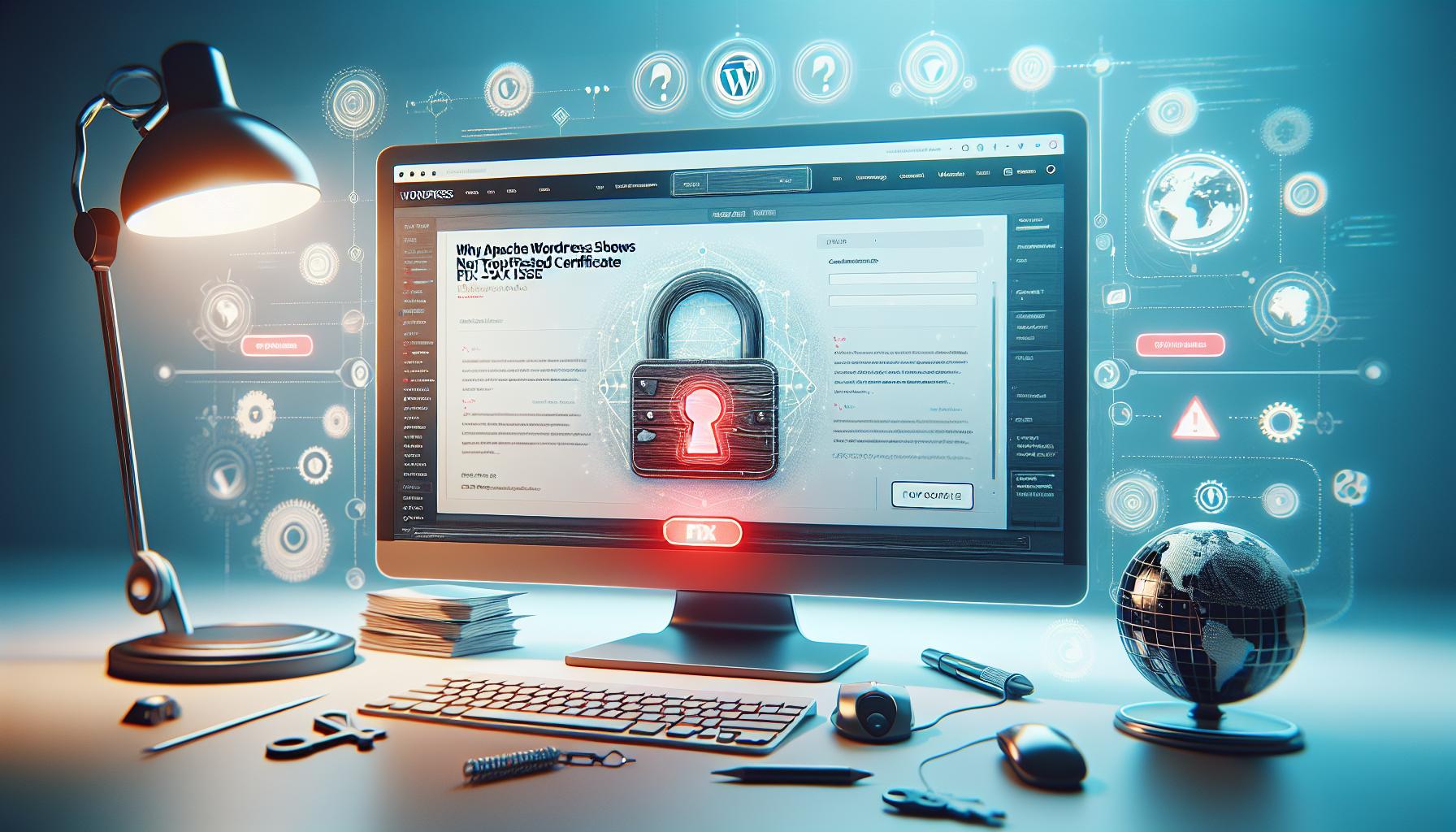In the world of WordPress, finding effective ways to organize and present your content can transform your website’s layout and user experience. The Gutenberg Group Block is a powerful tool that allows you to bundle multiple blocks together into a single container, making it easier to manage and design advanced layouts without needing complicated coding skills.
By using the Group Block, you can effortlessly add features like background colors to your grouped content, enhancing visual appeal and maintaining a cohesive design. Whether you’re a beginner aiming to create a stunning blog post or a developer seeking to optimize complex page layouts, mastering the Group Block can significantly streamline your workflow and elevate your site’s overall aesthetic.
Join us as we delve deeper into the Group Block’s features and discover how it can unlock new creative possibilities for your WordPress projects.
What is Group Block in Gutenberg?
The Group Block in Gutenberg remarkably transforms how you structure content in WordPress, offering users a powerful tool for consolidating and managing various blocks within a single container. With the Group Block, you can bring multiple elements-such as text, images, buttons, and other blocks-together to create cohesive sections on your webpage. This not only enhances the visual appeal of your content but also enables a more efficient editing process. By treating these elements as a single unit, you streamline the workflow and make adjustments across many components simultaneously, which is particularly beneficial when creating complex layouts.
Using the Group Block, you have the ability to customize how your content is displayed. For example, you can easily apply background colors, borders, or patterns to the entire group, giving a unified look that can significantly enhance your website’s aesthetics. This feature proves advantageous for users looking to create distinctive sections on their pages without the hassle of modifying individual blocks repeatedly. Whether you’re designing an informational area, a call-to-action section, or a promotional display, the Group Block serves as an essential building block in your layout strategy, making it easier to achieve a professional look with minimal effort.
Moreover, as a flexible and dynamic wrapping option, the Group Block lays the groundwork for advanced layouts such as multi-column designs that were previously challenging to configure. By combining various blocks into one functional unit, you can create visually striking content that is organized and engaging, thereby improving user experience and interaction. As you continue to explore the possibilities offered by the Group Block, you’ll uncover more ways to enhance your site’s design, ultimately unlocking the true potential of Gutenberg as a powerful visual editor in WordPress.
Benefits of Using Group Block in WordPress

The Group Block in Gutenberg fundamentally changes content creation in WordPress, making it an exceptional tool for designing and organizing your web pages effectively. By serving as a container for various blocks, it enables users to group related elements together, offering seamless management and a cohesive look. The benefits of utilizing the Group Block extend far beyond mere aesthetics, providing a robust framework for enhancing functionality and workflow efficiency.
One of the most notable advantages of the Group Block is its ability to foster better content organization. Instead of adjusting individual blocks in isolation, you can manage them as a single unit, which drastically reduces editing time and complexity. This feature is particularly useful in large layouts where multiple elements-like images, text, and buttons-must interact and appear cohesive. By simplifying the editing process, the Group Block encourages creativity without the hassle of repetitive tasks.
Another key benefit is the enhanced design flexibility it offers. Users can easily apply uniform styling to the entire group, such as background colors, padding, and margins. This allows for creating visually striking sections that stand out on your page and elevate the user experience. For example, a promotional section featuring a series of buttons and texts can utilize the Group Block to ensure consistency in spacing and visual appeal, transforming what could be a cluttered layout into a well-structured, attractive design.
Furthermore, the Group Block lays the foundation for creating advanced layouts like multi-column designs more effortlessly. It allows for combining various blocks into one logical structure, facilitating more complex and visually appealing content arrangements. This capability is perfect for users looking to create landing pages or dynamic sections that grab attention while maintaining functionality.
Finally, the Group Block enhances responsiveness, ensuring that your designs look great on all devices. As you add, modify, or remove blocks within the Group Block, the layout dynamically adjusts to maintain a proper structure across different screen sizes, which is essential in today’s mobile-first web environment. This responsiveness not only improves user experience but also enhances site performance, as users can interact seamlessly regardless of how they access your content.
In conclusion, leveraging the Group Block offers a myriad of benefits that go beyond basic content structuring. It empowers users to create visually appealing, organized, and responsive web pages while simplifying the editing process, making it a vital tool in any WordPress user’s toolkit. Whether you’re a beginner or an experienced developer, harnessing the full potential of the Group Block will undoubtedly elevate your website design efforts.
Key Features of Group Block Layouts

The Group Block in Gutenberg is not just a simple addition to your WordPress toolkit; it is a transformative element that enhances the organization and presentation of your content. One of its key features is its ability to seamlessly combine multiple blocks into a single, cohesive unit, allowing you to apply overarching styles and settings that affect the group as a whole. This feature is particularly valuable for users looking to maintain a consistent visual identity across sections, making it easier to manage design elements like margins, padding, and background colors.
Another notable aspect of the Group Block is its responsiveness. As you adjust blocks within this container, the Group Block automatically reacts to ensure that the layout remains intact across various devices and screen sizes. This adaptability is essential in today’s mobile-centric world, where ensuring a fluid user experience is paramount. For example, imagine designing a multi-column layout for a landing page. The Group Block can handle the arrangement, ensuring that each column adjusts appropriately to fit within the available space, whether viewed on a desktop or a smartphone. This eliminates the frustration often encountered when individual blocks need to be tweaked to maintain alignment and appearance on different devices.
Moreover, the Group Block is equipped with advanced layout capabilities that support intricate designs. Users can take advantage of features like nested blocks, which mean you can add other blocks within your Group Block to create even more complex structures. Want to combine text, images, buttons, and galleries? The Group Block makes this possible and simplifies the overall editing process. By managing everything within a single container, you not only streamline your workflow but also enhance the design flexibility that WordPress users crave.
Finally, accessibility within the Group Block is considerably improved as it allows for group-level customization options that are easy to apply and modify. Whether adjusting typography settings or exploring various layout presets, these features empower users of all experience levels to craft visually appealing pages without requiring deep technical expertise. Embracing the Group Block opens up a world of possibilities in content creation, making it an essential element for anyone looking to elevate their WordPress site.
Step-by-Step Guide to Creating a Group Block
Creating a Group Block in Gutenberg is a straightforward yet powerful way to enhance your layout capabilities within WordPress. As a user, leveraging the Group Block allows you to bundle multiple blocks together, applying unified styles and settings that can significantly streamline your design process. Here’s how to get started:
To add a Group Block, navigate to your WordPress dashboard and open the post or page where you intend to work. Click on the “+” icon located in the upper-left corner of the editor to access the block inserter. Type “Group” in the search box or scroll down to find the Group Block in the layout section. Once you locate it, click on it to insert the block into your content area.
After inserting the Group Block, you’ll notice a placeholder for adding inner blocks. This is where the real fun begins-drag and drop other Gutenberg blocks into your Group Block. For example, you can nest paragraph blocks for text, image blocks for visuals, or button blocks for calls to action within the Group Block. Simply select the inner block you wish to add, and it will appear as part of your Group Block’s content, allowing for cohesive formatting.
To customize your Group Block further, utilize the block settings on the right side of the editor. Here, you can modify options such as background color, padding, margins, and alignment. For example, if you want to create a visually distinct section on your page, you could set a background color for the Group Block and adjust the padding to ensure your content has ample space. Additionally, take advantage of advanced settings such as HTML anchors if you plan to link to specific sections of your page, enhancing navigation for your visitors.
Finally, once you’ve arranged and styled your Group Block to your liking, don’t forget to preview your changes. This is crucial, as it gives you a chance to ensure everything appears as intended across various devices. By following these steps, you’re not just creating a simple block; you’re effectively building a strong foundation for a well-structured and visually appealing page within your WordPress site. Happy editing!
Customizing Your Group Block Styles
Customizing the appearance of your Group Block in Gutenberg can dramatically elevate the design and user experience of your WordPress site. By applying uniform styles and settings, you can ensure that various content elements work harmoniously together, creating a cohesive visual narrative. The process is user-friendly, yet the possibilities are nearly limitless, so let’s explore how to make the most of it.
To start, select your Group Block and navigate to the block settings on the right sidebar of the editor. Here, you’ll find several options that allow you to modify the block’s appearance:
- Background Color: Choose a background color to make your Group Block stand out. This can be especially effective for drawing attention to important content or creating sections that guide your users through your page.
- Padding and Margins: Adjust the padding to create space around your content within the block. This helps maintain readability and visual balance. Margins control the space outside the block, which can affect how it aligns with other blocks or elements on your page.
- Alignment: You can set your Group Block alignment to left, right, or center, making it easy to create visually appealing layouts and maintain consistency across your site.
- Borders and Shadows: To further enhance your design, consider adding borders or shadows. These elements can add depth and distinction to your Group Block, making it pop on the page.
A noteworthy feature is the ability to use HTML anchors. If your page is long or features multiple sections, adding anchors makes navigation easier for users. Simply set a unique anchor name in the settings, allowing visitors to link directly to that section of the page, enhancing user experience and accessibility.
Don’t forget to preview your changes frequently. A layout that looks fantastic in the editor can sometimes behave differently once published, especially on various screen sizes. Use the preview function to check mobile responsiveness, ensuring your content appears as intended across devices.
By mastering these customization options, you position yourself to create not just visually appealing pages but also academically structured content that enhances engagement and usability. Utilize these tools to infuse creativity into your designs while preserving a polished user experience that keeps visitors coming back for more.
Best Practices for Group Block Usage
Utilizing Group Blocks effectively can transform your content creation process, amplifying both the aesthetic appeal and functional clarity of your WordPress site. A fundamental tip is to leverage the grouping feature to maintain style consistency across varied content types. By collating related blocks, such as headings, images, and buttons, you can apply uniform styles for background colors, padding, and margins, fostering a harmonious look. This technique not only enhances visual cohesion but also simplifies your editing workflow, as changes made in one Group Block automatically propagate to all contained elements.
Consider the strategic use of groupings. For example, if you’re creating a post that includes a call-to-action (CTA) section, placing the button, an image, and accompanying text inside a single Group Block allows for precise control over spacing and alignment. Furthermore, think through the navigational flow of your pages; using HTML anchors within Group Blocks can greatly improve user experience by providing direct links to specific parts of longer articles, guiding readers seamlessly through your content.
Always prioritize mobile responsiveness in your design choices. Before finalizing your layouts, utilize the preview function in the Gutenberg editor to assess how your Group Blocks render across different devices. Adjust your settings accordingly to ensure accessibility and readability; for instance, ensure that text within Group Blocks retains legibility even on smaller screens by maintaining appropriate font sizes and line heights.
Lastly, take advantage of advanced settings, such as background images and borders, to elevate design elements within your Group Blocks. However, remain cautious about over-cluttering your designs, as a clean layout ultimately enhances user engagement. By balancing creativity with simplicity, you can create compelling pages that not only capture attention but also guide users intuitively through your content.
Common Issues with Group Blocks and Solutions
Common issues with Group Blocks can sometimes derail the creative process, but understanding and addressing these challenges paves the way for a smoother experience. One of the most common problems users encounter is inconsistent spacing or alignment among blocks. This can occur when different blocks are grouped together without uniform styles applied. To resolve this, utilize the settings panel to adjust padding and margins within the Group Block. You can simply set a standard padding value that applies to every block inside the group, ensuring a harmonious layout.
Another frequent issue is the challenge of responsiveness. While the Group Block is great for creating structured layouts, it can sometimes lead to elements stacking awkwardly on smaller screens. A practical solution is to leverage the preview feature in the Gutenberg editor, allowing you to see how your adjustments look on mobile devices. If elements do not display correctly, consider removing some content or adjusting your breakpoints to maintain usability on all screen sizes.
Managing Background Colors and Styles
While Group Blocks can beautifully manage background colors, overlapping styles or unwanted transparency settings can result in a jarring visual experience. Users often find that applying a background color to the Group Block inadvertently affects inner blocks. To tackle this, ensure that background settings of the Group Block do not conflict with individual block styles. A quick adjustment of layering or removing overlapping settings can resolve visual inconsistencies.
Another intriguing challenge is working with custom HTML within Group Blocks, which may lead to code-related errors if not handled properly. Ensure that your code is clean and well-structured, and always preview your changes to avoid breaking the overall layout. As a best practice, test any custom HTML snippets in a discrete section to verify functionality before integrating them into your Group Block.
In sum, by addressing these common issues with proactive solutions and adjustments, you can enhance your Group Block experience, empowering you to create stunning and cohesive layouts that enhance user engagement and improve visual appeal. Remember, the key lies in testing your designs regularly and keeping an eye on responsiveness to maintain a polished final product.
Enhancing Group Blocks with Advanced Settings
The ability to enhance Group Blocks using advanced settings in Gutenberg can dramatically improve the aesthetics and functionality of your WordPress site, transforming the way content is organized and displayed. One of the standout features of the Group Block is its versatility in customizing layout attributes that cater to both personal and brand requirements. By mastering these advanced settings, you can unlock a potent tool for creating visually appealing and engaging pages.
To start enhancing your Group Block, dive into the advanced settings accessible from the block toolbar. You’ll find options to add unique CSS classes, enabling you to target the group block specifically within your site’s stylesheet. This can be particularly useful for adding custom styles or adjustments that match your branding. Here’s how you can do it:
- Add Custom CSS Classes: When editing the Group Block, scroll down to the ‘Advanced’ section in the sidebar. Here, simply enter your custom class names to apply specific styles through your theme’s CSS.
- Utilize Background Settings: Take advantage of the background settings to apply colors or images, which can create a cohesive visual design. Experiment by using gradient backgrounds or patterns for added depth.
- Adjust Spacing: Utilize the padding and margin settings to create proper spacing between the content and the block edges. This can make your layouts appear more polished and professional.
Moreover, Group Blocks can also be integrated with Gutenberg’s reusable blocks feature. By creating a reusable Group Block, you can save pre-designed layouts that can be easily inserted across various pages and posts. This not only saves time but also ensures consistency in design and content across your website.
A practical example of employing advanced settings is incorporating HTML anchors within your Group Block. This allows users to link directly to specific sections of a page, improving navigation and enhancing user engagement. To enable this, go to the Group Block settings and define the anchor link name, then reference that name in your internal links.
As you explore these advanced features, keep testing your designs in various viewport sizes to ensure a responsive and visually appealing experience across all devices. With these enhancements, the Group Block not only becomes a tool for structuring content but also a dynamic canvas for expressing your brand’s identity. Embrace these capabilities, and you’ll pave the way for more creative and effective designs on your WordPress site.
Integrating Group Block with Other Gutenberg Elements
Integrating the Group Block with other Gutenberg elements can significantly enhance the layout and overall presentation of your WordPress content. The Group Block serves as a powerful container for various blocks, allowing you to create cohesive sections with consistent styling. This integration not only streamlines your design process but also elevates user experience through well-organized and visually appealing content.
Using the Group Block in conjunction with blocks like Cover, Columns, or Media & Text can yield stunning results. For instance, wrapping a Cover Block within a Group Block allows you to layer background images with overlay text, creating an engaging hero section. By combining these elements, you can easily manage the spacing and alignment of both the background and the overlay text, ensuring that your content stands out while maintaining readability. To implement this, simply add a Group Block, then insert a Cover Block inside it. Adjust the padding and margins from the Group Block settings to perfect the layout.
Another practical application is pairing the Group Block with Columns to facilitate multi-column layouts. By inserting a Columns block within a Group Block, you can manage the entire section’s styling, such as background color and border settings, while each column can host different types of content like images, text, and buttons. This creates a structured design that enhances user engagement. Consider using this setup for team member profiles or product features where distinct content blocks are necessary yet must maintain a unified appearance.
Moreover, Group Blocks can work seamlessly with reusable blocks to save time and maintain consistency across your site. For example, if you have a standard call-to-action section that includes a button and accompanying text, you can create this as a separate Group Block and make it reusable. This allows you to insert the same design effortlessly wherever needed, ensuring uniformity across various pages without duplicating effort.
By embracing these integrations, you not only streamline your design process but also enhance the overall functionality and aesthetics of your WordPress site, creating an engaging and user-friendly experience that resonates with your audience. Experiment with different configurations and keep your design fluid-this adaptability is key to creating a compelling web presence.
Real-World Examples of Group Block Applications
Creating engaging layouts using the Group Block in Gutenberg can transform the way your content is presented, making it a highly versatile tool in your WordPress arsenal. One effective real-world application of the Group Block is in creating promotional sections for products or services. By grouping a Cover Block and various content blocks-like headings, buttons, and images-you can design eye-catching hero headers that draw attention immediately. For instance, a business promoting a seasonal sale might combine a vibrant background image of their offerings with well-placed text that highlights the discount, encapsulated within a Group Block to maintain a uniform style across multiple pages.
Another powerful use case involves building cohesive team member profiles. Using a Columns block within a Group Block allows you to create a dynamic layout featuring images and bios in a structured format. Each team member’s profile can be housed in a separate column, with the Group Block managing the overall aesthetic-such as background, padding, and spacing-to ensure a polished look. This not only organizes your content nicely but also enhances the user experience as visitors can easily scan through team introductions or staff credentials in a manner that’s visually appealing.
Group Blocks also excel in creating structured layouts for blog sections or portfolio showcases. For instance, by grouping multiple Media & Text blocks within a Group Block, you can present your projects or blog categories with uniform headings, images, and descriptions. This approach makes it effortless to adjust styles in one place, ensuring all entries within the section align stylistically.
Finally, consider leveraging Group Blocks for building reusable sections that maintain consistency across your site. If you have a standard layout for testimonials or service highlights, create these as Group Blocks and save them for reuse. This not only saves time but also guarantees that revisiting your site to add new content results in uniformity-keeping your site polished without much extra effort.
These examples illustrate that the Group Block is not just a tool but a framework for creativity, allowing you to bring together various elements into a harmonious and compelling presentation. By employing these strategies, you can enhance your site’s design and functionality, ensuring a better experience for your users while effectively communicating your brand’s message.
Tips for Optimizing Group Block Performance
To truly leverage the power of Group Blocks in Gutenberg, it’s essential to optimize their performance. This not only enhances the visual appeal of your content but also improves loading times and overall user experience. Here are several actionable tips to help you maximize the effectiveness of your Group Blocks.
Streamline Your Content
When adding multiple elements to a Group Block, be discerning about what you include. Each block adds its own weight to the page, which can slow down loading times. Prioritize high-value content and consider the necessity of each element within the Group Block. For instance, rather than stacking too many images, focus on a few key visuals that are impactful and relevant. By streamlining content, you’ll enhance performance and maintain engagement.
Utilize Background Images and Colors Wisely
Background images and colors can significantly affect how users perceive your content, but they can also impact performance. To optimize these features, ensure that any images used are appropriately sized and compressed. Tools like TinyPNG or ImageOptim can be invaluable for reducing file sizes without compromising quality. Avoid overly busy backgrounds that can distract from your content; simple and subtle backgrounds often yield a cleaner look that enhances readability.
Incorporate Responsive Design Elements
With a growing number of users accessing websites on mobile devices, it’s critical to ensure your Group Blocks adapt seamlessly across various screen sizes. Use the responsive settings within Gutenberg to adjust padding, margins, and text sizes for different devices. Testing your layout on multiple platforms will help identify elements that may require adjustments for better performance. Tools such as Google’s Mobile-Friendly Test can provide insights into how well your site adapts across screen sizes.
Leverage Reusable Blocks
To maintain consistency and save time, consider creating reusable Group Blocks. If you find yourself using the same layout or combination of blocks frequently, save that layout as a reusable block. This allows you to quickly insert the same design across different posts or pages without having to recreate it each time. Not only does this streamline your workflow, but it also ensures uniformity in styling throughout your site.
By implementing these strategies, you can enhance both the performance and aesthetic appeal of your Group Blocks in Gutenberg. These practical optimizations not only create a smoother user experience but also contribute to better SEO performance, ultimately helping your content stand out in a crowded digital landscape.
Faq
Q: What is the purpose of the Group Block in Gutenberg WordPress?
A: The Group Block in Gutenberg WordPress allows users to cluster multiple blocks together, enabling better layout organization and styling options. This facilitates the creation of complex, visually appealing page designs without the need for additional plugins.
Q: How can I customize the styles of the Group Block?
A: To customize Group Block styles, select the group and navigate to the Block Settings on the right. Here, you can adjust padding, margins, background colors, and more to enhance the visual presentation of your grouped content.
Q: Can I add other blocks inside a Group Block?
A: Yes, you can add various blocks inside a Group Block. Simply click the “+” icon within the group and choose from any available blocks, such as paragraphs, images, or columns, to build a unique and flexible layout.
Q: What are the benefits of using Group Blocks?
A: Group Blocks improve layout control by allowing you to manage collections of blocks as a single unit, which simplifies the editing process. This leads to more organized content, consistent styling, and improved design capabilities.
Q: Are there any common issues with Group Blocks?
A: Common issues include difficulty in rearranging nested blocks and limitations in customization options. Users can resolve these by ensuring they update to the latest WordPress version for improved functionality and tools.
Q: How do Group Blocks enhance WordPress page layout?
A: Group Blocks enhance WordPress page layout by enabling users to create visually complex designs effortlessly. This grouping makes it easier to manage spacing, backgrounds, and overall structure, contributing to a more dynamic user experience.
Q: Can I use Group Blocks with WordPress themes?
A: Yes, Group Blocks can be utilized with any Gutenberg-compatible WordPress theme. They are particularly beneficial with block-based themes that allow full-site editing, enhancing design flexibility and customization options.
Q: What should I consider for optimizing performance when using Group Blocks?
A: To optimize performance, limit the number of nested blocks, use optimized images, and avoid excessive styling. Clean and well-structured Group Blocks improve loading times and maintain site performance.
For more detailed guidance, you can refer to the relevant sections of your main article on Group Block benefits and optimizations. Feel free to explore further for tips on enhancing your WordPress design!
Concluding Remarks
Unlocking the power of the Group Block in Gutenberg allows you to create stunning and flexible layouts with ease. By now, you should feel confident in using this feature to enhance your content and boost engagement. Don’t let your newfound knowledge sit idle-take action today! Start experimenting with your website’s design and watch how a well-structured layout can enhance user experience.
For deeper insights, check out our detailed guides on how to use the Gutenberg editor and customizing blocks. If you’re ready to elevate your WordPress skills, consider subscribing to our newsletter for the latest tips and resources. Remember, leveraging the Group Block effectively can transform your site, so dive in and implement those concepts we discussed!
Your feedback is valuable to us, so please leave a comment below and share your experiences. For more on boosting your site’s performance, don’t miss our articles on optimizing layout and enhancing design using blocks! Continue your journey and embrace the full potential of your WordPress website today!