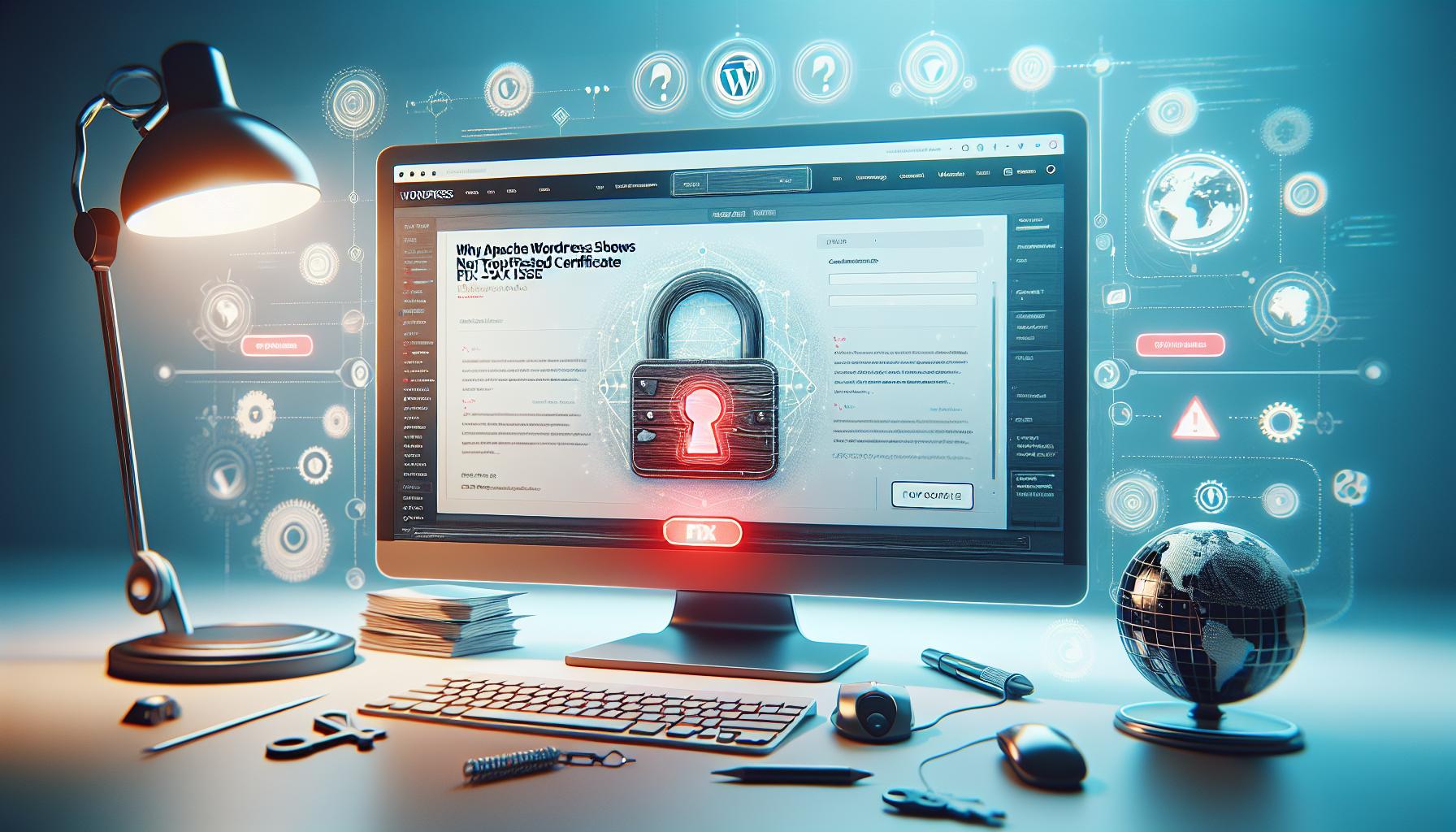Did you know that a staggering 77% of WordPress vulnerabilities originate from outdated PHP versions? Keeping your PHP updated is not just a technical necessity but a vital step to enhancing your site’s speed and security. By upgrading PHP, you can significantly improve your site’s performance, ensuring a smoother experience for your visitors while safeguarding against potential threats.
Imagine spending hours perfecting your website’s design and content, only to watch it slow down due to outdated software. Not only can slow loading times frustrate your users, but they can also hurt your search engine rankings. In this guide, we’ll demystify the process of updating PHP on your WordPress site, equipping you with the knowledge to make your website faster and more secure.
Whether you’re a seasoned developer or a WordPress beginner, understanding how to keep your PHP current is crucial for maintaining a healthy website. So, let’s explore how updating PHP can boost your website’s performance and security, paving the way for a better online presence.
Understanding the Importance of PHP for WordPress Performance
The performance of your WordPress site is intimately tied to the version of PHP you are running. PHP, which stands for Hypertext Preprocessor, is the primary scripting language that powers WordPress. Each new release of PHP not only brings features and enhancements but also improvements to performance and security. In fact, the choice of PHP version can radically influence your site’s loading speed and responsiveness. A faster site not only improves user experience but also favors your search engine rankings, making it a crucial element of website management.
One of the most compelling reasons to regularly update PHP is the progressive optimization of its core functionalities. For instance, PHP 7.x introduced significant performance improvements over PHP 5.6, with benchmarks showing up to twice the speed in processing requests. This kind of upgrade can translate to a noticeable difference in how quickly visitors can interact with your site. Not only does this enhanced performance lead to higher user satisfaction, but it also reduces server load, allowing you to handle more concurrent users without experiencing slowdowns.
Additionally, security is a paramount consideration in the ever-evolving landscape of web development. Each new version of PHP includes patches for vulnerabilities that have been discovered over time. Running outdated versions of PHP can expose your website to security risks that could potentially lead to data breaches or site hacks. Keeping your PHP updated is an essential step in protecting your site, especially if you handle sensitive information or e-commerce transactions.
Furthermore, many plugins and themes rely on features available only in newer versions of PHP. By using an outdated version, you might miss out on new functionalities or optimizations provided by the latest tools within the WordPress ecosystem. This creates a cascading effect where you are not only risking security and performance issues but also limiting your ability to leverage the complete capabilities of your WordPress site. Regularly updating PHP thus becomes a fundamental practice for both performance enhancement and robust site security.
In summary, is not just about keeping up with technology; it’s about ensuring your website runs efficiently, securely, and leverages the latest features for an optimal visitor experience.
Identifying Your Current PHP Version on WordPress
To effectively manage your WordPress site’s performance and security, knowing the PHP version you are currently using is crucial. This essential information impacts not only the speed of your website but also its vulnerability to security risks. Fortunately, identifying your current PHP version is straightforward and can be done directly from your WordPress dashboard.
You can check your PHP version through the site health feature in your dashboard. To do this, navigate to Tools > Site Health. Here, you will find an overview of your site’s health status, as well as detailed information regarding your server environment, including your PHP version. Alternatively, if you prefer a more detailed approach or require additional technical information, you can create a simple PHP file. In your preferred text editor, create a new file and add the following code:
php
Save this file as phpinfo.php and upload it to your website’s root directory using an FTP client. Then, visit yourdomain.com/phpinfo.php in your web browser. This will display a comprehensive overview of your PHP configuration, including the exact version you are running. Remember to delete this file once you’re finished for security purposes.
Knowing your PHP version is the first step to making informed decisions about updates and necessary changes. For instance, if you’re on a version that is outdated or no longer supported, it is imperative to consider upgrading to a more recent version like PHP 8.x. This not only enhances performance but also ensures you leverage the latest security features, giving your website the foundation it needs to thrive in a competitive online landscape.
Benefits of Updating PHP for Speed and Security
Upgrading your PHP version can significantly enhance both the speed and security of your WordPress site. In today’s fast-paced digital world, a website’s performance is paramount; even a fraction of a second can impact user experience and conversion rates. Recent studies indicate that websites running on the latest PHP versions can be up to 3 times faster than those using outdated versions. This increased speed translates not only to a smoother user experience but also positively affects your site’s search engine ranking since loading times are a critical component of SEO.
Another compelling reason to update your PHP is security. Each new version of PHP comes with important security patches that protect your website from vulnerabilities. Older versions of PHP no longer receive updates, making them increasingly susceptible to hacks and exploits. By moving to a supported version, like PHP 8.x, you not only protect your site from potential threats but also benefit from improved code efficiency and advanced security features that can mitigate risks even further. Furthermore, plugins and themes are developed to work seamlessly with the latest PHP versions, which means you’ll have a greater selection of supported tools and features, allowing you to enhance your site without compromise.
Moreover, updating PHP can lead to reduced resource consumption. Newer PHP versions are optimized for modern servers, and they implement better memory management. This enhancement means that your web server can handle more requests simultaneously, which is particularly beneficial during traffic spikes. By updating, you’re not just making a minor change; you’re equipping your website with the capability to provide a faster and more secure experience for your visitors, ultimately fostering trust and engagement, which are crucial for any successful online presence.
As you prepare to update, it’s worth considering the compatibility of your themes and plugins with the new PHP version. Many reputable developers ensure their products remain up-to-date with the latest PHP standards, but it’s always wise to perform a backup and test your website in a staging environment first. This practice can help catch any conflicts before they affect your live site, allowing you to enjoy the benefits of PHP updates without the disruptions that might arise from incompatibilities.
How to Prepare Your WordPress for a PHP Update
Before updating your PHP version, it’s crucial to take a few preparatory steps that ensure a smooth transition and minimize disruption to your WordPress site. Start by recognizing the significance of backing up your current site. It’s a safety net that protects you from losing any data if something goes wrong during the update. Use a reliable backup plugin like UpdraftPlus or BackupBuddy, which can schedule regular backups and even store your files remotely. Once you’ve secured your data, check the compatibility of your themes and plugins with the new PHP version. Many reputable developers offer compatibility information on their sites, and using plugins like PHP Compatibility Checker can help identify any possible issues.
Another essential step involves updating your current plugins and themes. This ensures that you’re running the latest versions, which often come with enhancements that improve compatibility with newer PHP releases. And while you’re at it, deactivate any plugins that you’re not actively using. Sometimes, out-of-date plugins can lead to conflicts once you update PHP. If you’re uncertain about how the update will affect your site, consider creating a staging environment. This can be set up through your hosting provider or by using a plugin like WP Staging. A staging site allows you to test everything without affecting your live environment, giving you the chance to anticipate and rectify any problems.
For those who have custom-coded elements on their site, review your themes and any custom scripts for compatibility issues as well. Look for deprecated functions that could cause problems in newer PHP versions. This might involve going through your code and tweaking it to align with updated PHP standards. Having a plan for these custom elements can help avoid headaches later on.
Finally, ensure that your hosting provider supports the PHP version you intend to upgrade to. Most reputable hosts give you the ability to change PHP versions through their control panel. If your host doesn’t support the latest PHP versions, it may be time to consider switching to one that does, ensuring your site benefits from performance improvements and security advancements. By taking these detailed steps to prepare your WordPress site for a PHP update, you’re positioning yourself for a smoother upgrade process that can lead to better speed and security for your users.
Step-by-Step Guide to Updating PHP in WordPress
Updating the PHP version of your WordPress site is a crucial step towards enhancing both speed and security. Ensuring your website runs on the latest PHP version not only boosts performance but also protects it against vulnerabilities found in older versions. Here’s how to navigate the PHP update process effectively.
Start by logging into your WordPress dashboard. You can usually check your current PHP version by visiting the Site Health section under Tools in the dashboard. The system status will inform you which PHP version your site is currently using. This is important because knowing your existing version can help you plan the upgrade and compatibility checks.
Once you know your current version, head over to your hosting provider’s control panel. Most popular hosts allow you to update PHP directly from their dashboard. Look for sections related to PHP Settings or Software. Here you will find an option to select a different PHP version. Choose the latest stable release (at least PHP 8.0, if compatible) and apply the changes.
Next, verify that your themes and plugins will work with the new version. While you’ve ideally done this preliminary check, it’s crucial to fully review this step now. After confirming compatibility, it’s wise to test your site on a staging environment-a replica of your live site. Many hosting services provide tools for creating a staging site, or you can use plugins like WP Staging. This allows you to test the PHP update without any risk to your live environment.
After the update, systematically review your website for any issues. Start by checking the front-end for broken features or missing content. Navigate through various pages and functionalities, especially those related to custom coding or underutilized plugins. If you encounter any issues, consider disabling plugins one at a time to identify the cause, and consult the respective plugin documentation for compatibility updates.
Finally, once everything is running smoothly, don’t forget to conduct a performance test using tools like GTmetrix or Google PageSpeed Insights. This will help you confirm the impact of the PHP update on your site’s performance and identify any further optimizations that can be made to ensure a faster and more secure WordPress experience.
Common Issues After Updating PHP and How to Fix Them
After updating the PHP version of your WordPress site, you may encounter unexpected issues that can disrupt its functionality. It’s important to approach these challenges calmly, knowing that they are often resolvable with systematic troubleshooting. Here are some of the common problems users face and practical solutions to address them.
One prevalent issue post-update is incompatibility with themes or plugins. Some older plugins and themes may not be compatible with the latest PHP versions, causing them to break or malfunction. If you notice features are missing or your site behaves erratically, the first step is to disable all plugins and then re-enable them one by one to identify the culprit. This method will help you isolate which plugin is causing the conflict. Additionally, check for updates for your themes and plugins-developers often release patches to ensure compatibility with newer PHP versions.
Another common problem is encountering white screen errors, often referred to as the “white screen of death.” This can occur when there’s a coding error due to deprecated functions or changes in PHP. To troubleshoot, enable WordPress debugging by adding the following lines to your wp-config.php file:
php
define('WPDEBUG', true);
define('WPDEBUGLOG', true);
define('WPDEBUG_DISPLAY', false);
After saving changes, reproduce the error on your site, then review the debug log located in the wp-content directory. This log will provide useful information about what went wrong and which files might need attention.
You might also experience performance issues, such as slower load times. This can happen if your website’s caching system isn’t optimized for the new PHP version. Clear your cache using your caching plugin settings, or if you don’t have a caching plugin, consider installing one that is compatible with the latest PHP. Utilizing a caching solution can significantly enhance your site’s speed post-update.
Finally, avoid ignoring error messages related to deprecated functions. As PHP evolves, certain functions from previous versions may no longer be supported. Review the error messages presented on your site; they typically indicate which functions need updating. Consult the plugin documentation or contact the support team for any themes or plugins that are producing errors for guidance on how to resolve them.
By systematically addressing these common issues, you can ensure a smoother transition to the latest PHP version, enhancing your website’s speed and security while minimizing downtime.
Choosing the Right PHP Version for Your WordPress Site
can significantly impact your site’s functionality, speed, and security. With the rapid evolution of PHP, newer versions not only enhance performance but also improve security features, making it crucial to stay current. As of now, PHP 7.x and 8.x are recommended due to their optimized performance and reduced resource consumption, ensuring your WordPress site remains competitive.
When deciding on a PHP version, it’s essential to consider compatibility with your themes and plugins. Most well-maintained plugins and themes adapt quickly to new PHP versions, but legacy or outdated components may cause issues. Before upgrading, check the compatibility of all critical plugins and themes. A good practice is to consult the plugin or theme documentation or the WordPress Plugin Repository, where you can see notes on PHP compatibility. For example, if you rely on a specific plugin that has not been updated in years, sticking to a slightly older PHP version might be safer until you find an alternative.
Benefits of Choosing the Right Version
- Improved Speed: Newer PHP versions are optimized for performance, with benchmarks showing that PHP 8.x can execute code significantly faster than PHP 5.x or even 7.x. Upgrading to the latest stable version can dramatically lower page load times.
- Enhanced Security: Each PHP release addresses potential vulnerabilities from earlier versions. Using an outdated version could expose your site to security risks, putting both your data and your visitors’ information at risk.
- Access to Modern Features: Newer versions of PHP include features that can streamline coding practices, such as the use of JIT (Just in Time) compilation in PHP 8, which can further enhance performance.
Steps to Make an Informed Decision
- Evaluate Compatibility: Use tools like the PHP Compatibility Checker plugin to assess your current setup and identify potential issues before upgrading.
- Backup Your Site: Always create a full backup of your WordPress site, including the database and files, so you can restore it if the update encounters problems.
- Test in a Staging Environment: If possible, set up a staging environment where you can test the new PHP version without affecting your live site. This helps in identifying issues upfront.
- Monitor After Updating: After making the switch, keep a close watch on site performance and error logs. Look for any discrepancies or unexpected behaviors that might arise from the upgrade.
By carefully selecting and updating your PHP version, you not only enhance the operational efficiency of your WordPress site but also create a safer browsing environment for your users. Embracing this proactive approach will set the foundation for future growth and success in your online endeavors.
Using Plugins to Manage PHP Updates Effortlessly
Managing PHP updates in WordPress can feel daunting, but using the right plugins can simplify the process and ease many of the headaches associated with version management. Leveraging plugins not only streamlines the update process but also minimizes the risks of incompatibility and downtime that can come with manual updates. With the right tools, you can remain focused on creating great content and engaging with your audience rather than worrying about whether your website is running on the most efficient version of PHP.
Some popular plugins can take the guesswork out of PHP management. For instance, the PHP Compatibility Checker scans your themes and plugins for compatibility issues, helping you make informed decisions before updating. This proactive measure can save you from unexpected errors post-update by highlighting potential problem areas. Similarly, the WP Engine PHPUpdater plugin can automatically handle PHP version upgrades, ensuring your site benefits from the latest features without manual intervention.
When choosing plugins to assist with PHP updates, look for options that provide real-time monitoring and notifications. This way, you can stay updated on the stability and performance of your website after an update. Many premium hosting services also offer built-in solutions that are worth considering. For example, services like Kinsta or SiteGround automatically keep your PHP version updated based on their testing protocols, adding another layer of reassurance.
Utilizing these plugins not only simplifies the PHP update process but can also help you focus more on your site’s content and strategy. With regular updates, you’ll ensure that your WordPress site stays fast, secure, and equipped with modern features to enhance user experiences. As you become comfortable with these tools, you’ll see that keeping your PHP up to date becomes a seamless part of your website management routine.
Testing Your Website Post-PHP Update for Errors
After updating PHP on your WordPress site, it’s crucial to run a thorough testing process to identify any potential issues that might arise. This step can feel overwhelming, but it’s essential for ensuring your website operates smoothly with the new PHP version. Did you know that many common problems can stem from outdated themes or plugins that aren’t compatible with the latest PHP features? By taking the time to test, you can prevent frustrating downtime and maintain a positive user experience.
Start by checking your website’s frontend and backend for any obvious issues. Log into your WordPress dashboard and navigate through your posts, pages, and settings. Are there any error messages? Is the layout of your site intact? In addition to visual checks, consider enabling debugging in WordPress. This can be done by adding the following line to your wp-config.php file:
php
define('WP_DEBUG', true);
By enabling debugging, you’ll be able to catch potential errors or warnings generated by plugins or themes that may not function correctly with the new PHP version.
Next, utilize automated testing tools to run comprehensive checks. Tools like WP Test or Query Monitor can help you identify any problematic functions or memory leaks. Additionally, consider manually testing critical functionalities such as forms, e-commerce transactions, or any custom-coded features on your site. By simulating user interactions, you can catch issues that automated tools might miss.
Finally, don’t forget to review the error logs. Your hosting provider often has logs available that can reveal deeper issues. Look for any PHP error logs within your hosting panel and search for error messages that could indicate problems with specific plugins or themes.
By systematically checking your website and addressing any issues, you can ensure that your WordPress site not only runs smoothly but also leverages the performance enhancements that your PHP update should bring. Making testing a part of your routine will ultimately save you time and effort in the long run, allowing you to focus on creating content and engaging with your audience.
Best Practices for Maintaining PHP Compatibility
Maintaining PHP compatibility is essential for keeping your WordPress site running smoothly and efficiently, particularly as both PHP and WordPress continue to evolve. The most effective way to ensure compatibility is to stay proactive rather than reactive. This involves regularly reviewing and updating not just your PHP version, but also the plugins and themes you are using. Outdated themes and plugins can cause conflicts with newer PHP versions, leading to errors or even site downtime. Here’s how to navigate this process.
Start by creating a backup of your site before making any updates. This includes both files and the database. Use plugins like UpdraftPlus or your hosting provider’s backup solutions to ensure that you can revert to a previous version if something goes wrong. Next, regularly check for updates specific to your themes and plugins. Most reputable developers keep their products up-to-date for compatibility with the latest PHP versions, and running outdated software increases the likelihood of encountering issues.
Utilize performance evaluation tools to analyze your site’s interactions and catch potential incompatibilities early. Tools like Query Monitor can help you identify any deprecated functions that might not work well with newer PHP versions. Additionally, consider implementing a staging site, a duplicate of your live environment where you can test updates safely without affecting your users. This allows you to explore how the new PHP version interacts with your site and rectify issues before going live.
Lastly, make it a habit to consult the PHP manual or community resources for guidance on version changes and what they entail. PHP is continuously revised, and each version may deprecate or introduce new functions. Paying attention to these changes can equip you with the knowledge to avoid breaking changes and ensure longevity for your site’s performance. Embracing these practices not only enhances your website’s speed and security but also fosters a healthy environment for continuous growth and functionality.
Advanced Techniques for Speed Optimization Post-Update
After updating your PHP version, unleashing its full potential can lead to significant speed enhancements for your WordPress site. It’s not just about upgrading; it’s about optimizing the entire environment in which your website operates. Implementing advanced techniques post-update can transform your site’s performance from satisfactory to exceptional.
One effective method to further enhance speed is leveraging object caching. This technique stores database query results in memory, which means that repeated requests for the same data don’t require a full database lookup, significantly decreasing load times. Popular object caching solutions like Redis or Memcached integrate well with WordPress and can be activated through plugins such as WP Redis. By enabling this feature in your hosting environment, you can drastically reduce server response time.
Another powerful approach is to optimize the autoloaded data within your WordPress database. Over time, plugins and themes can fill the autoload table with large amounts of data that may not be frequently used. Regularly using tools like WP-Optimize will allow you to clean out unnecessary entries, ensuring that only the most critical data is loaded automatically on every page request, which directly improves your site’s loading performance.
Utilizing content delivery networks (CDNs) can also complement your PHP update efforts. A CDN can significantly reduce loading times by caching your site’s static resources at multiple locations globally. When users access your site, they receive content from the server closest to them, which can noticeably speed up page load times. Most CDNs integrate seamlessly with WordPress, often requiring nothing more than simple plugin installation.
Finally, continual monitoring after the update is essential. Implement tools such as Google PageSpeed Insights or GTmetrix to assess your site’s speed and identify bottlenecks. Keep an eye out for any files that could be minified, scripts that may be deferred, or images that need optimization. By continually striving for improvements and utilizing the right tools and techniques, you not only take full advantage of your PHP upgrade but also provide an enhanced experience for your site visitors.
Frequently asked questions
Q: How often should I update my WordPress PHP version?
A: You should update your WordPress PHP version at least once a year to ensure optimal performance and security. Regular updates help keep your site compatible with the latest features and security measures. For detailed guidance, refer to the section on “Best Practices for Maintaining PHP Compatibility.”
Q: What are the risks of using an outdated PHP version on my WordPress site?
A: Using an outdated PHP version can expose your WordPress site to security vulnerabilities and performance issues. Outdated versions lack the latest security patches and optimizations, making your site more susceptible to hacks. Always keep your PHP updated to mitigate these risks.
Q: How can I check if my plugins are compatible with the new PHP version?
A: To check plugin compatibility, review the plugin’s information under the “Plugins” section in your WordPress dashboard. Most plugins will specify compatible PHP versions, and you can also consult the plugin’s support forum for user feedback regarding compatibility with newer PHP versions.
Q: Should I back up my website before updating PHP?
A: Yes, always back up your website before updating PHP. A backup ensures that you can restore your site to its previous state in case the update causes issues. Consider using plugins designed for site backups, such as UpdraftPlus or BackupBuddy.
Q: What should I do if my site crashes after a PHP update?
A: If your site crashes after updating PHP, you should revert to the previous PHP version to restore functionality. Access your hosting control panel, navigate to PHP settings, and change back to the earlier version. Then, troubleshoot compatibility issues with themes or plugins.
Q: Can I update PHP through my WordPress dashboard?
A: You cannot directly update PHP through the WordPress dashboard. PHP updates are managed by your hosting provider. Access your hosting account and look for PHP settings in the control panel for the update process.
Q: How do I know when a new PHP version is available?
A: You can monitor PHP updates through the official PHP website or your hosting provider’s announcements. Additionally, subscription to relevant newsletters or forums can keep you informed about new releases and their implications for WordPress users.
Q: What is the ideal PHP version for running a high-performance WordPress site?
A: The ideal PHP version for high-performance WordPress sites is the latest stable release, as it contains enhancements and security fixes. Always consult the PHP supported versions for WordPress before upgrading to ensure compatibility and performance optimization.
To Wrap It Up
Updating your WordPress PHP is a crucial step in enhancing both your site’s speed and security, ensuring that you stay ahead of potential vulnerabilities. Remember, a regular update routine not only keeps your site running smoothly but also improves user experience and boosts your SEO rankings. If you have any lingering questions about this process, don’t hesitate to explore our detailed guides on WordPress Security Best Practices and Optimizing Website Speed for deeper insights.
Take action now: head over to your dashboard and check if your PHP version is up to date. For any concerns about compatibility with your plugins or themes, consider reaching out to our community or subscribing to our newsletter for expert tips straight to your inbox. Let’s keep your WordPress site not only functional but thriving-continue your journey by exploring our SEO Optimization Tips to ensure your site reaches its full potential. Your site deserves the best, so why wait?