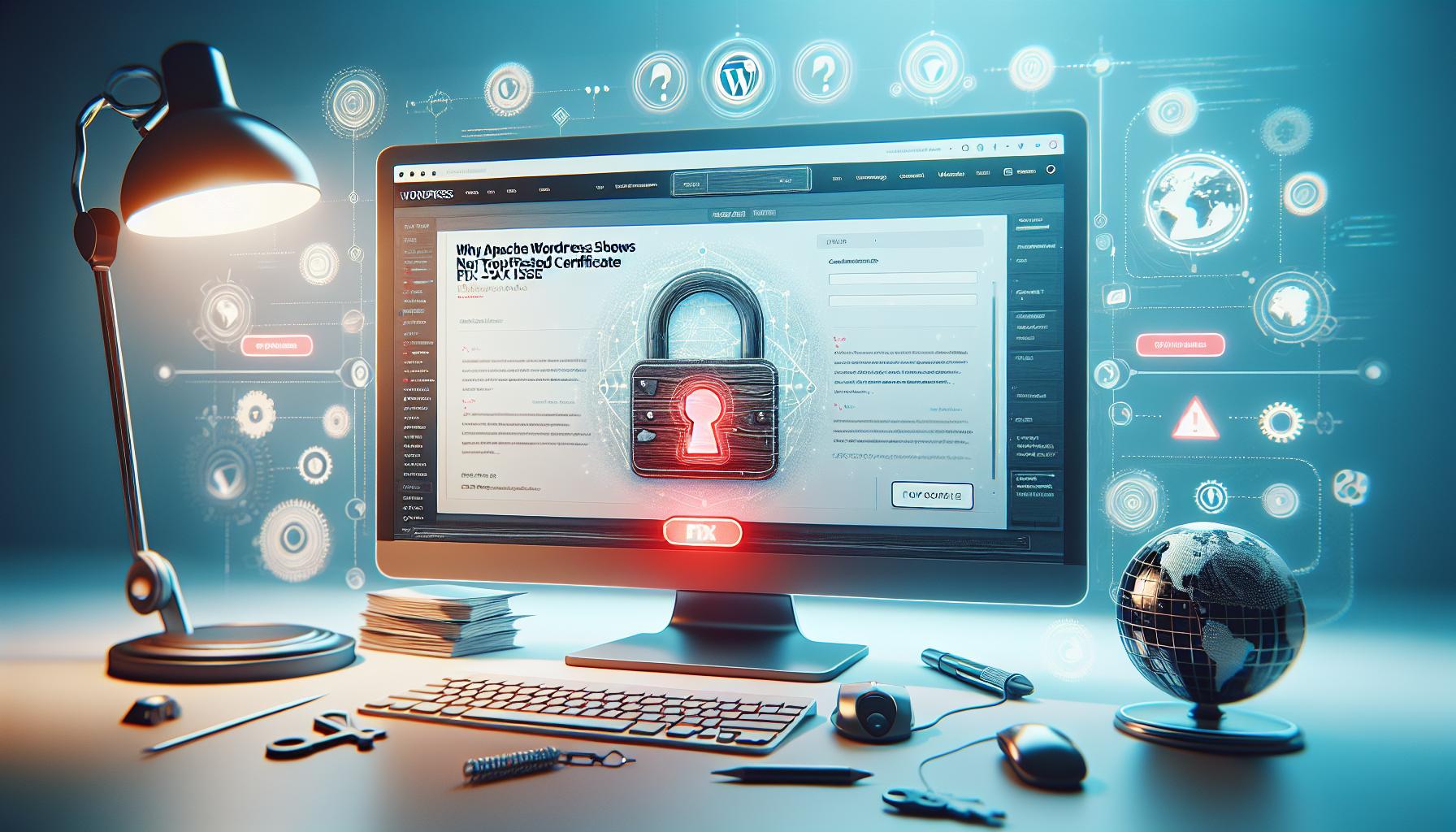If you’ve ever tried to access your WordPress site only to be met with an unsettling “Not Trusted Certificate” warning, you’re not alone. This frustrating issue often arises due to SSL misconfigurations, leaving you and your visitors unsure about the site’s security. SSL certificates are crucial for establishing trust and protecting sensitive data, so resolving these issues is essential for maintaining credibility and ensuring a safe browsing experience.
In this article, we’ll explore why Apache WordPress might show SSL certificate errors and provide clear, actionable steps to fix them. Whether you’re a beginner or an experienced developer, understanding these SSL intricacies can enhance your site’s security and user trust. By following our guide, you’ll not only address common SSL problems but also empower yourself with the knowledge to prevent future occurrences, ensuring a seamless online experience for all users. Let’s dive in and restore confidence in your website’s security!
Identifying SSL Issues in Apache WordPress
When a WordPress site running on an Apache server displays a “not trusted” certificate warning, it can be a source of frustration for both site owners and visitors. This issue often stems from a variety of causes including improper SSL installation, expired certificates, or misconfigured server settings. To effectively identify these SSL issues, it’s essential to understand how SSL certificates function and the signs that indicate a problem.
Firstly, begin by inspecting the SSL certificate through your browser. Click the padlock icon located in the address bar to view the certificate details. This will provide critical information such as the certificate issuer, validity dates, and whether the certificate chain is complete. If the certificate is expired or not properly issued by a recognized Certificate Authority (CA), this is a clear signal of a problem. Additionally, confirm that the domain name on the certificate matches the one you are accessing; a mismatch can lead to trust issues.
Next, troubleshooting common misconfigurations within Apache is crucial. Verify that your Apache configuration files (typically located in /etc/httpd/conf.d/ or /etc/apache2/sites-available/) have the correct directives for SSL support. Ensure that your VirtualHost settings for port 443 are correctly defined to point to the right certificate files. Pay attention to any errors in the Apache error logs, usually located in /var/log/apache2/error.log, as these can provide insights into what might be going wrong during the SSL handshake process.
Lastly, consider using online SSL checkers such as SSL Labs’ SSL Test or various other tools that can analyze your site’s SSL configuration. These tools can help pinpoint issues like incomplete certificate chains or weaknesses in your SSL configuration that may lead to trust issues. By combining these methods, you will be well-equipped to identify and address SSL issues effectively, ensuring that your site communicates securely with its visitors and maintains their trust.
Understanding Trusted vs. Not Trusted Certificates
When navigating the digital landscape, the concept of trusted versus not trusted SSL certificates is crucial for ensuring secure communication between websites and their users. A trusted SSL certificate indicates that the identity of the website has been verified by a reputable Certificate Authority (CA), creating a secure connection through encryption. This connection is essential for protecting sensitive information, such as login credentials and credit card details, during transmission. When users see the padlock icon in their browser’s address bar, it signifies that the connection is secure and that they can trust the site with their personal information.
On the other hand, a not trusted SSL certificate raises significant red flags. Users may encounter warnings that their connection is insecure, which can deter them from proceeding further on the site. Common reasons for an SSL certificate not being recognized as trusted include expired certificates, certificates issued by an untrusted CA, or mismatches between the domain name and the certificate. For instance, if a certificate is issued for “example.com” but the user is accessing “www.example.com,” this mismatch can lead to a warning that the connection is not secure. As a site owner, understanding these distinctions is vital to maintaining user trust and compliance with security standards.
To foster a better user experience and avoid trust issues, it’s essential to regularly monitor the status of your SSL certificates. You can use online tools like SSL Labs to check if your certificate is issued properly, whether it’s expired, or if there’s any potential for mixed content issues. Keeping your SSL certificates updated and correctly configured not only protects your users but also enhances your website’s reputation and SEO rankings. Remember, a trustworthy site attracts more visitors, fosters engagement, and significantly reduces the chances of data breaches, enhancing overall security for everyone involved.
Common Causes of SSL Errors in WordPress
When dealing with SSL issues in WordPress, it’s common for site owners to encounter a range of errors that can disrupt their website’s functionality and user trust. Understanding these errors is crucial not just for troubleshooting but also for maintaining a secure and efficient online presence. Below, we’ll delve into the typical causes of SSL errors in WordPress, with actionable solutions to help you resolve them.
One of the primary causes of SSL errors is the use of an expired SSL certificate. SSL certificates have a limited lifespan-usually between one to two years-after which they must be renewed. Failure to do so will result in warnings that the connection is insecure, potentially deterring users from your site. Regularly checking your certificate’s expiration date is a critical maintenance task, which can easily be managed using tools like SSL Labs or within your hosting control panel.
Another common issue stems from domain name mismatches. If your SSL certificate is issued for a specific domain (say, example.com), but users attempt to access the site via www.example.com, browsers may flag this as a security risk. Ensuring that the certificate covers all necessary subdomains or implementing a redirect can mitigate this problem.
Additionally, an SSL certificate from an untrusted certificate authority (CA) can lead to warnings that the site connection is not secure. This typically happens when the certificate is self-signed or issued by a CA not recognized by major browsers. The best practice is to obtain your SSL certificate from a reputed provider or a service like Let’s Encrypt, which offers free, trusted certificates.
Mixed content issues are yet another prevalent source of SSL errors. When a site served over HTTPS tries to load resources (like images, scripts, or stylesheets) via HTTP, browsers will block these requests, leading to warnings about insecure connections. Fortunately, this can often be resolved by updating all URLs in your WordPress settings and content to HTTPS or by using plugins that automatically convert links.
By addressing these common SSL concerns, you can significantly enhance the security of your WordPress site, boost user confidence, and help maintain your site’s reputation in search engines. Adopt a proactive approach to SSL management, and remember that tools and plugins are available to assist you in monitoring and correcting these issues seamlessly.
Step-by-Step Guide to Fix SSL Certificate Problems
When your WordPress site shows an SSL certificate issue, it can leave both visitors and site administrators frazzled. Understanding how to effectively resolve these certificate problems is vital for maintaining your website’s credibility and keeping your data secure. Here’s a straightforward approach to troubleshooting and fixing these errors.
1. Check Certificate Validity
First, verify whether your SSL certificate is still valid. You can do this using online tools like SSL Labs or your hosting provider’s dashboard. Look specifically for:
- Expiration Date: Ensure the certificate hasn’t expired. If it has, you’ll need to renew it.
- Domain Name: Ensure that the certificate matches your domain exactly, including any subdomains.
- Certificate Authority (CA): Check whether the issuing authority is trusted. Avoid self-signed certificates unless you fully understand the implications.
2. Update Your Certificate
If you discover that your certificate is expired or incorrectly configured, follow these steps to update it:
- Log in to your hosting account or server panel.
- Navigate to the SSL/TLS settings section.
- If using Let’s Encrypt, you may find an option to renew the certificate automatically. Otherwise, you might need to manually upload a new certificate.
For best practices, consider enabling auto-renewal for your SSL certificate to prevent future issues.
3. Fix Mixed Content Issues
Even if your SSL certificate is valid, mixed content problems may still arise when some elements load over HTTP. This can be easily fixed through:
- Updating the URLs of internal links and resources in your WordPress dashboard. Use
https://for all links in pages, posts, and media. - Utilizing plugins like Really Simple SSL that can automatically handle these changes for you.
4. Test and Verify
After addressing the issues above, test your website again:
- Open a browser and navigate to your site using HTTPS.
- Use the same SSL testing tool to ensure your site’s certificate is now valid and functioning correctly.
By systematically following these steps, you can not only fix existing SSL certificate issues but also create a robust framework for maintaining site security in the future. Remember, a secure site promotes user trust and can improve your search engine rankings, making SSL certificate management a critical component of your WordPress site strategy.
How to Install an SSL Certificate on Apache
Installing an SSL certificate on an Apache server is a critical step toward ensuring the security of your WordPress site. With an SSL certificate, your site can offer a secure connection via HTTPS, protecting user data and enhancing trustworthiness. Here’s a straightforward guide to get you started on this journey.
Begin by obtaining an SSL certificate from a trusted Certificate Authority (CA). You can choose between free options like Let’s Encrypt or purchase one from providers like Comodo or DigiCert. After acquiring the certificate, you will typically receive several files, including your domain certificate and the CA bundle. Keep these files at hand as you will need them shortly.
Next, log into your server via SSH or access your hosting control panel. Upload your certificate files to the server, typically under a directory like `/etc/ssl/certs/`. You might also need to obtain the private key generated during the certificate request process, stored usually under `/etc/ssl/private/`.
Now, configure Apache to use your SSL certificate. To do this, open the configuration file that corresponds to your website. This file could be located in `/etc/httpd/conf.d/` or `/etc/apache2/sites-available/`, depending on your server configuration. Add the following lines in the `
“`apache
ServerName yourdomain.com
DocumentRoot /var/www/html
SSLEngine on
SSLCertificateFile /etc/ssl/certs/your_domain_certificate.crt
SSLCertificateKeyFile /etc/ssl/private/your_private_key.key
SSLCertificateChainFile /etc/ssl/certs/ca_bundle.crt
“`
Replace `yourdomain.com`, `your_domain_certificate.crt`, `your_private_key.key`, and `ca_bundle.crt` with your actual domain name and the respective file names.
After updating your configuration file, save your changes and exit the editor. To apply the new settings, restart Apache by running:
“`bash
sudo systemctl restart apache2
“`
or for CentOS/RHEL servers:
“`bash
sudo systemctl restart httpd
“`
To verify that the SSL certificate is correctly installed, enter your domain in the browser prefixed with `https://`. You can also use online tools like SSL Labs’ SSL Test to ensure your configuration is secure and working correctly.
By following these steps, you’ll successfully install an SSL certificate on your Apache server, ensuring a secure browsing experience for your users. Just remember that SSL certificates require periodic renewal; setting reminders for this aspect can help maintain your site’s security effortlessly.
Configuring Apache for SSL with Let’s Encrypt
To secure your WordPress site running on Apache, one of the most effective solutions is to use Let’s Encrypt. This free, automated certification authority provides an easy way to obtain and manage SSL/TLS certificates seamlessly. Before diving into configuration, it’s crucial to understand that switching to HTTPS not only secures data transmission but also enhances your website’s credibility with users, further boosting your SEO rankings.
The initial step is to install Certbot, the recommended client for obtaining Let’s Encrypt certificates. Depending on your operating system, the installation process may vary, but typically, you can install it via your package manager. For example, on a Debian-based system, you can run:
bash
sudo apt update
sudo apt install certbot python3-certbot-apache
Once Certbot is installed, obtaining your SSL certificate is straightforward. You can run the following command:
bash
sudo certbot --apache -d yourdomain.com -d www.yourdomain.com
Replace yourdomain.com with your actual domain name. This command automatically handles the configuration of your Apache server by editing the necessary files to enable SSL. Certbot not only generates and installs the certificate but also updates your Apache configuration to redirect HTTP traffic to HTTPS, ensuring a secure connection for your visitors.
After obtaining your certificate, it’s important to set up automated renewal. Let’s Encrypt certificates are valid for 90 days, but Certbot makes renewal easy. A cron job is usually created automatically during installation. You can verify this with:
bash
sudo systemctl status certbot.timer
This ensures your certificate renews automatically without manual intervention. To test the renewal process, you can run:
bash
sudo certbot renew --dry-run
This will simulate the renewal of all installed certificates without making any changes, allowing you to confirm everything is functioning as expected.
Finally, after successfully configuring your Apache server with Let’s Encrypt, verify your SSL installation using online tools like SSL Labs’ SSL Test. By following these steps, you’ll not only resolve the “Not Trusted Certificate” issue but also create a secure environment for your users, reinforcing trust and reliability in your WordPress site.
Verifying SSL Configuration with Online Tools
Verifying your SSL configuration is a critical step in ensuring that your WordPress site operates smoothly and securely on Apache. Using online tools to check your SSL setup can help you swiftly identify any issues that lead to “Not Trusted Certificate” warnings. One of the most reputable tools for this purpose is the SSL Labs’ SSL Test, which provides detailed feedback about your SSL certificate, including its configuration, vulnerabilities, and overall trustworthiness.
To verify your SSL configuration, simply enter your domain name into the tool’s search bar. The scan will analyze various aspects of your SSL setup, such as certificate validity, supported protocols, and ciphers. A high-level overview will be presented, indicating whether your certificate is trusted, along with a letter grade reflecting the strength of your SSL encryption. This information is invaluable-it not only highlights potential security issues but also suggests specific areas for improvement.
When using SSL Labs or similar tools, pay close attention to the following key components:
- Certificate Chain: Ensure your SSL certificate chain is complete and includes all necessary intermediate certificates. An incomplete chain can lead to warnings in browsers.
- Certificate Validity: Check that your certificate is current and not expired. Renewing your certificate well before its expiration date will prevent potential downtime.
- Protocol Support: The tool will identify which SSL/TLS versions your server supports. Disable insecure versions like SSLv3 and TLS 1.0 and 1.1 to improve security.
- Cipher Strength: Review the list of ciphers your server supports. Ensure you’re using strong ciphers and disable weak or deprecated ones.
By acting on the results from these tests, you can significantly enhance your site’s security posture. Make adjustments to your Apache configurations based on the feedback received, and retest periodically, especially after making changes. This proactive approach not only rectifies potential SSL issues but also establishes a secure and trustworthy environment for your visitors, ultimately enhancing their confidence in your WordPress site.
Troubleshooting Mixed Content Issues in WordPress
If you’ve ever visited a website and encountered the dreaded “mixed content” warning, you know how frustrating it can be, especially on your own WordPress site. Mixed content issues arise when a secure webpage (loaded over HTTPS) includes resources (like images, scripts, or stylesheets) that are loaded over an insecure HTTP connection. This not only undermines the security of your site but also leads to browser warnings that can discourage visitors and damage your site’s credibility.
To tackle mixed content problems effectively, start by identifying the resources causing the issue. One reliable way to do this is through the browser’s developer tools. Simply right-click on your page, select “Inspect,” and navigate to the “Console” tab. Look for any warnings indicating insecure resources. They’ll typically specify which URLs are triggering the mixed content warning.
Once you’ve identified the problematic resources, you can begin to address them. Here are some practical steps to resolve mixed content issues:
- Update URLs: Wherever possible, update the URLs for the resources to ensure they’re loaded over HTTPS. This can usually be done by editing the relevant posts, pages, or theme files. If you’re using a theme or plugin that uses HTTP URLs, check the settings to see if HTTPS alternatives are available.
- Use a plugin: If manually correcting URLs seems cumbersome, several plugins can help automate this process. Plugins like Really Simple SSL can scan your site, identify mixed content, and automatically fix insecure links, simplifying your transition to a fully secure site.
- Utilize Content Security Policy: Another approach is implementing a Content Security Policy (CSP) that blocks loading of mixed content. This will force all resources to load securely, but it requires some technical know-how to set up correctly.
After making the necessary changes, it’s crucial to check your site again for mixed content warnings. You can revisit the browser’s developer tools or use online security checkers to ensure your updates have resolved the issues. By taking these steps, you’ll not only enhance your site’s security but also bolster user trust, presenting a seamless and safe browsing experience for your visitors. Remember, maintaining a secure and trustworthy website is not just good practice-it’s essential for keeping your audience engaged and protected.
Using Plugins to Simplify SSL Management
Navigating the complexities of SSL management can be daunting, especially when you’re faced with issues like “not trusted” certificates on your Apache WordPress site. Fortunately, plugins can significantly ease this burden, providing a user-friendly interface to manage SSL settings and ensure a secure browsing experience for your visitors. With the right plugins, you can simplify the installation and configuration of your SSL certificates, automate common tasks, and even troubleshoot issues without diving deep into code.
One of the standout plugins for SSL management is Really Simple SSL. This plugin automatically detects your SSL certificate and configures your WordPress site to run over HTTPS. Upon activation, it handles the necessary adjustments to your site’s settings and can help rectify mixed content issues by replacing HTTP URLs with HTTPS. Its straightforward interface allows even beginners to make these changes without requiring technical knowledge. You’ll simply need to install the plugin from the WordPress Plugin Repository, activate it, and follow the in-dashboard instructions to enable SSL.
Another valuable tool is WP Force SSL. This plugin goes a step further by enforcing SSL on your site, redirecting users from HTTP to HTTPS automatically. It helps prevent any unsecured access, thereby protecting user data and enhancing trust. What’s incredible about this plugin is its simplicity; it doesn’t require extensive configuration. After installation, your site will immediately start using HTTPS, allowing you to focus on content creation while ensuring your site is secure.
For those looking to tackle mixed content issues in-depth, SSL Insecure Content Fixer is a fantastic option. This plugin intelligently filters your site’s resources and fixes the URLs of mixed content automatically. It comes with different levels of settings, allowing users to choose how aggressively they want to handle mixed content. The plugin even provides a detailed log to track which resources were changed, giving you transparency and control over the process.
Using these plugins not only simplifies SSL management but also saves you valuable time that you can invest in growing your online presence. By ensuring that your SSL setup is seamless and your website is secure, you cultivate user trust-a crucial factor in e-commerce and content-driven sites. Remember, maintaining a secure website is a continuous process, and leveraging these tools can significantly reduce the complexities involved while keeping your audience safe.
Best Practices for Maintaining SSL Security
Maintaining the security of your SSL certificates is crucial for protecting your WordPress site and ensuring a trustworthy experience for your users. A well-configured SSL setup not only secures data transmitted between your server and visitors but also boosts your site’s SEO rankings and fosters user trust. Adopting best practices is essential to avoid common pitfalls that can lead to “not trusted” certificate errors, which can frustrate both you and your visitors.
Keep SSL Certificates Updated
One of the most proactive steps in SSL management is to monitor and renew your certificates before they expire. Most modern certificate authorities (CAs) send reminder emails, but it’s wise to set a personal reminder about a month before expiration. Outdated certificates are often at the root of trust issues, and keeping them updated ensures uninterrupted HTTPS access. Consider transitioning to automated certificate management tools like Certbot for Let’s Encrypt, which can automate both issuance and renewal processes.
Secure Configuration
Properly configuring your Apache server is fundamental. This includes ensuring that your server supports only strong cipher suites and disabling weak protocols such as SSLv2 and SSLv3. Use online tools like SSL Labs’ SSL Test to analyze your configuration, uncovering vulnerabilities and providing you with a grading system. A high score not only reflects good security but instills user confidence.
Regularly Audit SSL Implementations
Conducting periodic audits is an excellent practice to keep your site’s SSL configuration robust. Utilize tools to scan your website for mixed content issues, which often occur when some resources are loaded over HTTP instead of HTTPS-this can lead to browsers flagging your site as “not secure.” The earlier mentioned plugins like SSL Insecure Content Fixer can help automate this detection and resolution, ensuring that all resources load securely.
Utilize Security Headers
Implement HTTP security headers such as HSTS (HTTP Strict Transport Security). This instructs browsers to only connect using HTTPS, adding an extra layer of security. Additionally, headers like Content Security Policy and X-Frame-Options can further protect your site against potential vulnerabilities such as clickjacking or content injection.
By employing these practices, you can not only maintain the integrity of your SSL certificates but also enhance the overall security posture of your WordPress site. This proactive approach demystifies SSL management and equips you with the tools to prevent common SSL-related headaches. Remember, a secure site is not only about technology; it’s about ensuring your visitors feel safe and valued as they navigate your content.
Advanced SSL Configuration for Enhanced Security
To ensure your Apache server is at the forefront of online security, delving into advanced SSL configuration is essential. Properly configuring SSL not only fosters user trust but also fortifies your website against various cyber threats. The key lies in creating a robust configuration that utilizes strong encryption methods, optimizes server settings, and implements security best practices.
Strengthening Cipher Suites
Begin by prioritizing strong cipher suites which govern the encryption of data between your server and clients. This means configuring your Apache server to avoid outdated algorithms like RC4 or MD5. A well-formed cipher suite configuration can be implemented by adding the following line to your Apache configuration file (`httpd.conf` or `ssl.conf`):
“`apache
SSLProtocol all -SSLv2 -SSLv3
SSLCipherSuite HIGH:!aNULL:!MD5
“`
This setup not only disables older, less secure protocols but also ensures that only high-grade ciphers are used, enhancing the overall security of data transmissions.
Enforcing HTTP Strict Transport Security (HSTS)
Another critical step is to implement HSTS, which instructs browsers to interact with your site solely over HTTPS. This can be achieved with a simple Apache directive. Include the following line in your configuration file:
“`apache
Header always set Strict-Transport-Security “max-age=31536000; includeSubDomains; preload”
“`
This directive sets a policy that will force users’ browsers to connect only via HTTPS for a full year, dramatically reducing the risk of man-in-the-middle attacks.
Utilizing OCSP Stapling
OCSP (Online Certificate Status Protocol) stapling is an often-overlooked feature that can enhance your SSL configuration by providing real-time verification of certificate status. By enabling OCSP stapling, your server can cache certificate status responses from your Certificate Authority (CA) and serve them to clients, reducing the number of round trips and speed up TLS handshakes. To enable it, add the following to your Apache configuration:
“`apache
SSLUseStapling On
SSLStaplingCache “shmcb:/var/run/ocsp(128000)”
“`
This feature significantly improves page loading times and assures visitors that their connections are secure.
Regular Configuration Audits
Finally, it’s imperative to conduct regular audits of your SSL configurations. Utilize tools like SSL Labs’ SSL Test to assess your SSL settings comprehensively. These tests can highlight vulnerabilities and provide guidance for corrections-ensuring that your configuration remains up-to-date and robust against emerging threats.
By taking these advanced steps in SSL configuration, you’re not just maintaining certificates; you’re establishing a fortified digital environment where user trust flourishes, and risks are mitigated, ensuring a smooth and secure experience for all visitors to your WordPress site.
Understanding Certificate Authorities and Trust Levels
Understanding the landscape of SSL certificates can feel daunting, but grasping the role of Certificate Authorities (CAs) and the trust levels they establish is vital for a secure WordPress site. In short, a CA is a third-party organization responsible for issuing SSL certificates, ensuring that the entities behind the websites are legitimate. Without this validation, web browsers would have no way of knowing if a site is safe, which could lead to various security issues, including data breaches and fraudulent activities.
When a user visits a website, their browser checks the SSL certificate against a trusted list of CAs. If the certificate is valid and from a trusted authority, the connection is marked as secure, usually indicated by the reassuring padlock icon in the address bar. However, if the CA is not trusted or if there are issues with the site certificate (such as it being expired, self-signed, or improperly configured), users will encounter warnings that the certificate is not trusted. These warnings can deter potential customers, resulting in lost traffic and decreased trust in your site.
Key Factors Influencing Certificate Trust Levels
The trustworthiness of an SSL certificate hinges on several factors:
- Type of Certificate: Certificates vary (Domain Validation, Organization Validation, Extended Validation), each offering different levels of vetting. Extended Validation certificates, for instance, require a more rigorous verification process and are generally viewed as more trustworthy.
- Certificate Authority Reputation: Renowned CAs like DigiCert or Let’s Encrypt have established credibility in the industry. Using a certificate from a well-regarded authority is essential for consumer trust.
- Certificate Configuration: Proper installation and configuration are crucial. Errors in setup-such as incorrect common names or failing to install intermediary certificates-can lead to trust issues.
Ultimately, ensuring that your SSL certificate is issued by a recognized CA is the first step toward achieving a trusted environment for your WordPress site. Regularly auditing your certificates and understanding the nuances of trust levels will not only improve security but also enhance user confidence in your online presence. As challenges arise, you can rely on a solid understanding of CAs to navigate through SSL issues, fostering an environment where visitors feel safe engaging with your content and services.
Frequently asked questions
Q: Why does my Apache WordPress site show a not trusted certificate warning?
A: A not trusted certificate warning usually occurs due to an unrecognized SSL certificate, such as a self-signed certificate, or when the certificate is expired, misconfigured, or not issued by a trusted Certificate Authority (CA). Check your SSL settings and ensure your certificate is valid and properly installed.
Q: How can I really fix SSL certificate issues in WordPress hosted on Apache?
A: To fix SSL certificate issues, first verify your certificate installation and ensure it’s configured correctly in Apache. Then, troubleshoot using tools like SSL Checker. Additionally, check for mixed content warnings and implement solutions such as correctly linking resources over HTTPS.
Q: What steps should I take to confirm that my SSL certificate is properly installed?
A: You can confirm proper SSL installation by accessing your site via HTTPS and looking for a padlock icon in the browser. Use online tools like SSL Labs to analyze your certificate and check for any configuration errors or vulnerabilities.
Q: Why is my site still showing as not secure after installing an SSL certificate?
A: If your site is still showing as not secure, it may be due to mixed content issues where some resources (like images, scripts) are loaded over HTTP. Ensure all links and resources are updated to HTTPS.
Q: Can plugins help resolve SSL issues on my WordPress site?
A: Yes, plugins like Really Simple SSL can help automatically configure your WordPress site to use SSL, fixing mixed content issues and configuration settings for HTTPS. They simplify the process and ensure a seamless experience.
Q: How do I clear the cache after fixing SSL issues in WordPress?
A: To clear the cache, go to your caching plugin settings (like W3 Total Cache or WP Super Cache) and use the “clear cache” option. Additionally, clear your browser cache to ensure you see the latest changes.
Q: What are the common causes of SSL errors on Apache WordPress?
A: Common causes include outdated or expired certificates, incorrect SSL configuration in Apache, untrusted Certificate Authorities, and mixed content issues. Regularly auditing your SSL setup can prevent these errors.
Q: When should I renew my SSL certificate to avoid trust issues?
A: Renew your SSL certificate at least a month before expiration. Many CAs offer reminders, but it’s prudent to schedule a renewal as part of your site’s regular maintenance routine to avoid sudden trust issues.
Closing Remarks
Now that you’ve uncovered the reasons behind the “Not Trusted Certificate” issue on your Apache WordPress site, it’s time to take action and implement these solutions to ensure your visitors feel secure and your website performs at its best. Remember, a secure site not only builds trust but also enhances your SEO performance. Don’t wait-check your SSL settings today!
If you’re eager to dive deeper into enhancing your site’s security, explore our guides on “Configuring SSL for WordPress” and “Troubleshooting Common SSL Issues.” These resources will provide you with the advanced strategies you need to safeguard your website effectively.
Join our community by signing up for our newsletter, where you’ll receive the latest tips and updates on WordPress management directly in your inbox. Have questions, or need clarity on any point? Don’t hesitate to leave a comment below! Your journey to a fully secured WordPress site starts now-let’s make it happen together!