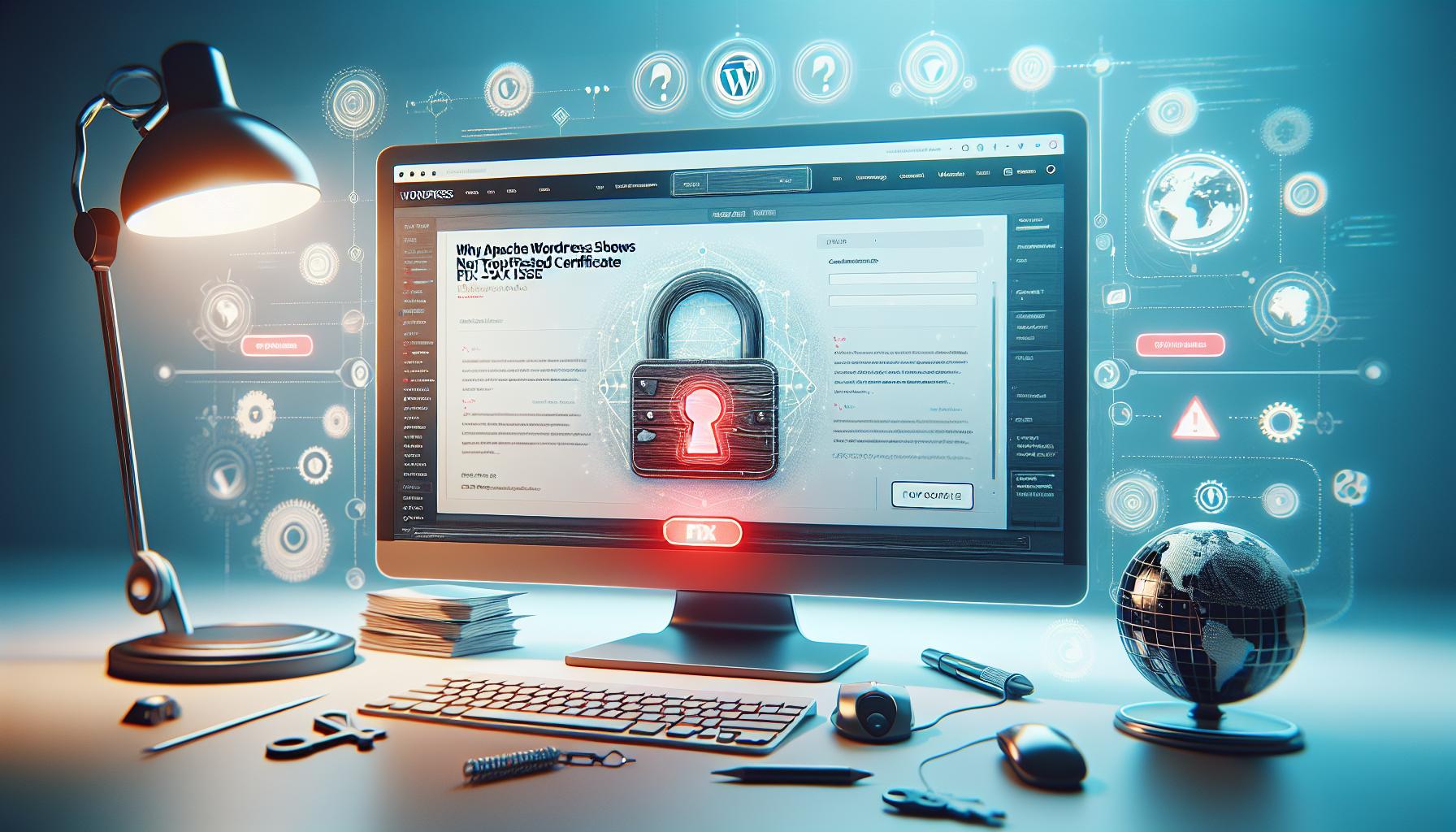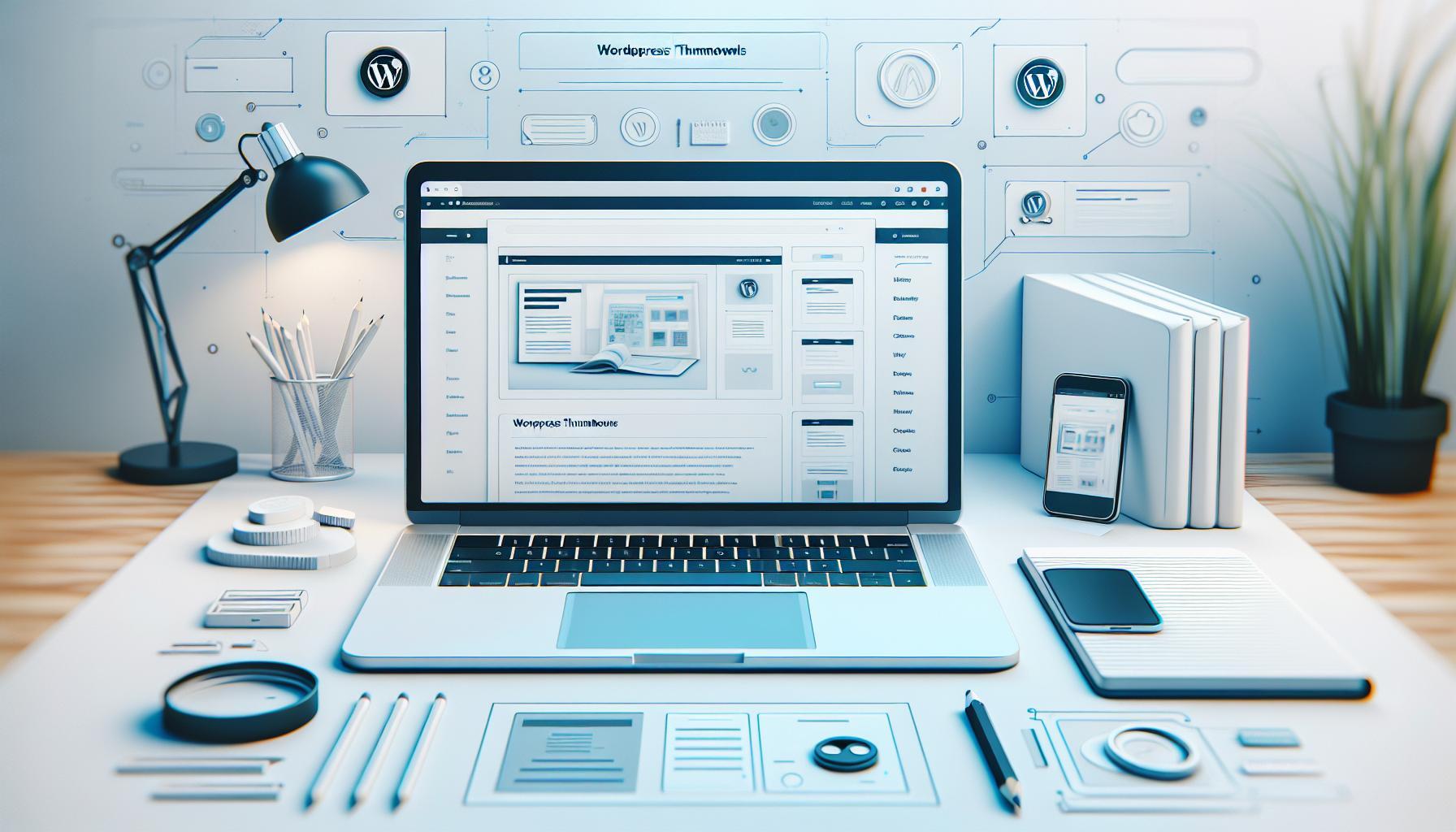Changing your WordPress URL and Site URL is a crucial task that can directly impact your site’s functionality and visibility. Whether you’re rebranding, migrating your site, or simply adjusting settings, a smooth transition is essential to avoid frustrating downtime and potential loss of traffic.
Have you ever experienced the panic of a site not loading correctly after making changes? You’re not alone. Many WordPress users face similar challenges, and understanding the nuances of updating your URL can make a world of difference. This guide walks you through the necessary steps, offering practical tips to ensure your site remains live and fully functional during the transition.
By the end of this article, you’ll feel empowered to make these changes confidently, reducing risks and ensuring your site maintains its performance. Let’s dive into the essential steps to change your WordPress URL seamlessly, so you can focus on what truly matters-growing your online presence.
Understanding WordPress URL and Site URL Differences
When working with WordPress, understanding the difference between the WordPress URL and the Site URL is essential for maintaining a seamless user experience and ensuring proper site functionality. The WordPress URL refers to the location of your WordPress installation on your server, indicating where the core files of WordPress are located. This URL is critical during the installation phase and whenever you need to access the administration dashboard directly. Conversely, the Site URL is the address that visitors will use to view your website. It points to the specific domain name that users input into their web browsers to access the front end of your site.
The distinction is key because incorrect settings can lead to a host of issues, such as accessibility problems or error messages that prevent users from reaching your site. For instance, if the Site URL is set incorrectly, visitors might find themselves landing on a blank page or seeing a “404 Not Found” error. Such situations not only frustrate users but can also impact your site’s SEO performance. As a best practice, always ensure that these URLs are coherent, pointing to the correct locations to facilitate smooth navigation for both users and administrators.
Changing a URL can seem intimidating, especially with potential risks of downtime. However, the process can be managed efficiently by understanding these definitions. When you decide to change your Site URL or WordPress URL, doing so methodically helps avoid common pitfalls. For instance, using a staging site to test your changes can prevent errors from affecting your live site. In practice, it is advisable to back your site up before making adjustments and to employ redirection strategies if necessary to ensure existing links remain functional.
By grasping these nuances and preparing for a smooth transition, you can navigate changes effectively, ensuring your website continues to serve its purpose without interruption. Whether you’re updating your domain or simply moving from HTTP to HTTPS, understanding these fundamental aspects will empower you to maintain your site’s integrity and user experience.
Why Changing Your WordPress URL Matters
Changing your WordPress URL is more than just an administrative task; it can significantly impact your site’s performance, accessibility, and even your search engine rankings. As your website evolves-whether you’re rebranding, migrating to a new domain, or enhancing your security by switching to HTTPS-the URL and site URL settings become crucial. Incorrect configurations can lead to a plethora of issues such as content accessibility problems, broken links, and frustrating “404 Not Found” errors for your visitors. These experiences not only undermine user satisfaction but may also negatively impact your SEO efforts, making it challenging for potential visitors to find your site.
To illustrate, consider the case of a business that decided to switch its domain name to better reflect its updated branding. If the team neglected to update their Site URL in WordPress accordingly, their customers could end up visiting a blank page or encountering an error message. Furthermore, search engines would struggle to index the new site correctly, leading to a drop in organic traffic. Such scenarios highlight the necessity of not only changing URLs but understanding the implications this has on both user experience and search visibility.
Moreover, a seamless transition is achievable with careful planning and the right strategies. Before making changes, it’s vital to back up your site. This precautionary step allows you to restore your original settings quickly if anything goes awry during the URL update process. Additionally, employing redirect strategies can ensure that anyone accessing the old links will be smoothly guided to the new URLs, preserving your traffic flow and maintaining link equity.
To facilitate a successful URL change, keep these practical tips in mind:
- Backup your website: Before any changes, ensure you create a complete backup. This safeguards your data against any potential mishaps during the transition.
- Utilize redirections: Implement 301 redirects from the old URL to the new one to maintain existing links and avoid losing visitors.
- Test thoroughly: Once the new URL is set, navigate your site to identify any broken links or errors that may arise.
- Update internal links: Ensure that all internal links reflect the new URL to prevent user frustrations and improve SEO.
Understanding the mechanics and implications of changing your WordPress URL ultimately equips you to navigate the process effectively, ensuring your website remains functional and user-focused while undergoing updates or shifts in strategy.
Step-by-Step Guide to Changing Your URL in WordPress
Changing your WordPress URL is a critical step that can seem daunting, but understanding the process can make it much simpler. This transformation is often necessary when rebranding, relocating to a new domain, or switching from HTTP to HTTPS. Before jumping into the technical specifics, it’s crucial to approach this systematically to prevent downtime or accessibility issues for your website visitors.
Start by logging into your WordPress dashboard. Navigate to the Settings menu and then to General. Here, you will find the fields labeled “WordPress Address (URL)” and “Site Address (URL).” If you’re changing your domain name, you’ll input the new URL in both fields, ensuring they match. Make sure you type the URL correctly, as errors will lead to broken links. Once you’ve entered the new URLs, save the changes.
Redirecting for Consistency
After updating your URL, it’s essential to implement 301 redirects for any old URLs. This is vital to maintain your site’s credibility and preserve search engine rankings, as it informs search engines and visitors that the content has permanently moved. Many plugins, like Redirection or Yoast SEO, can automate this process. Alternatively, you can manually configure redirects in your .htaccess file, but proceed with caution if you’re not familiar with server commands.
Final Checks: Testing and Updating
Once your new URL is live, conduct thorough tests on your website to look for broken links or images. Use tools like Broken Link Checker to help identify any issues. Additionally, update internal links to reflect the new URL structure. Failing to do so may confuse users and lead to missed opportunities for engagement. Regularly monitor your site’s performance in search engines post-change to ensure that visibility remains intact.
By following these steps, you can confidently change your WordPress URL without losing access or functionality. Planning and execution are key to ensuring a seamless transition. With a little attention and the right tools, you can navigate this process smoothly, ensuring your audience continues to enjoy seamless access to your content.
How to Update Your Site URL in WordPress Dashboard
To successfully update your website’s URL via the WordPress dashboard, it’s essential to navigate through the settings with confidence and clarity. This process not only enhances the functionality of your site but also impacts how visitors access your content. A small alteration in the URL settings can lead to significant changes, so understanding these adjustments is key.
First, log into your WordPress dashboard. Look for the Settings menu, and select General. In this section, you’ll find two critical fields: “WordPress Address (URL)” and “Site Address (URL).” Both of these should reflect your new URL if you’re making a change. For example, if you’re transitioning from an HTTP to HTTPS protocol or rebranding to a new domain, input the updated URL in both fields. Make sure there are no typographical errors; a misplaced character can result in broken links and accessibility issues. After ensuring accuracy, scroll down and click Save Changes to apply your updates.
Ensuring Smooth Transitions
When changing your site’s URL, understanding the implications is crucial. Users often overlook that this simple change can disrupt their website’s functionality if not managed correctly. When you save the new URL, WordPress will update its configuration, but the next step requires attention to detail-ensuring that old links redirect appropriately. Failure to set up proper redirects can confuse users and search engines, leading to lost traffic and potential drops in SEO ranking.
For instance, after saving the changes, utilize a plugin like Redirection to manage 301 redirects efficiently. This plugin allows you to redirect visitors from the old URL to the new one seamlessly, maintaining the credibility of your site. Moreover, this automated redirection helps preserve your site’s Search Engine Optimization (SEO) efforts by indicating to search engines that the content has moved permanently.
By updating your site URL through the dashboard and managing redirects meticulously, you allow visitors to transition to the new address smoothly, providing a seamless user experience while safeguarding your search rankings and site integrity. This not only reflects a professional image but builds the trust of your audience, ensuring that their journey through your content remains uninterrupted.
Common Challenges When Changing URLs and How to Fix Them
Changing your site’s URL can feel like navigating a labyrinth, filled with potential pitfalls that can lead to confusion and downtime. One of the most common challenges arises from mixed content warnings, especially when transitioning from HTTP to HTTPS. If your site has existing links or resources that still point to the old HTTP URLs, browsers will flag them as unsafe, ultimately discouraging users from engaging with your content. To combat this, after your URL change, it’s crucial to conduct a thorough review of all content, including posts, pages, and media files. Use tools like the “Better Search Replace” plugin to update these links across your site in bulk, ensuring all references are consistent with your new URL structure.
Another frequent hurdle is the risk of broken links, which can severely affect user experience and site SEO. Old links leading to a changed URL will trigger 404 errors, frustrating both visitors and search engines alike. A proactive approach is vital here; implementing 301 redirects is essential for routing old URLs to the new ones seamlessly. Plugins such as “Redirection” can simplify this process immensely. They allow you to set up automated redirects that not only enhance user experience but also inform search engines of the changes, preserving your hard-earned SEO rankings.
It’s also common for users to encounter issues with their WordPress login after changing the URL. You might find yourself locked out or unable to access the admin dashboard if the change was not executed properly. To avoid this, always ensure that both the “WordPress Address (URL)” and “Site Address (URL)” are accurately updated in your settings. If you find yourself locked out, you can regain access by manually updating your URL in the wp-config.php file through FTP. Simply add these lines of code:
php
define('WPHOME', 'https://yournewurl.com');
define('WPSITEURL', 'https://yournewurl.com');
This method will override the settings in your dashboard, allowing you to log back in and make any necessary adjustments.
Lastly, keep in mind that search engines may take time to index your new URLs. You can facilitate this by submitting a new sitemap through Google Search Console after the URL change. Additionally, monitoring your site’s analytics will help you track any traffic fluctuations and identify issues quickly, ensuring that you can address them immediately and maintain a smooth online presence after your transition. By preparing for these common challenges and implementing the strategies discussed, you’ll turn what could be a daunting process into a manageable and successful transition.
Using Plugins for a Seamless URL Change
Changing your WordPress URL doesn’t have to be a stressful endeavor; using the right plugins can make this process seamless and efficient. With a variety of tools at your disposal, you can effectively manage the transition while minimizing downtime and mitigating potential issues such as broken links and mixed content warnings. Embracing plugins tailored for URL changes can simplify what might seem like a daunting task, allowing you to focus on your site’s content rather than its technical intricacies.
One of the most effective plugins for this purpose is Better Search Replace. This plugin allows you to find and replace your old URLs across your entire database with just a few clicks. By performing a database search, you can ensure that all internal links, images, and resources are pointing to your new URL. Before making any changes, it’s wise to create a full backup of your site. This precaution safeguards your data in case something doesn’t go as planned. After the replacement, running another search can help you verify that all links are correctly updated, thus avoiding those frustrating mixed content errors.
Another invaluable tool is Redirection, known for its ability to handle 301 redirects seamlessly. After changing your URLs, old links may still linger in search engines and amongst your audience; this is where the Redirection plugin excels. You can set up rules to redirect users from the old URLs to the new ones, ensuring a smooth user experience and preserving your SEO ranking. Additionally, this plugin provides insights into 404 errors occurring on your site, allowing you to rectify broken links proactively. By implementing these redirects, you not only retain your audience but also maintain trust with search engines, which can take time to crawl and index your newly structured URLs.
It’s also prudent to consider the Velvet Blues Update URLs plugin, which specializes in updating URLs throughout your site effectively. This light plugin can replace URLs in posts, pages, custom fields, tags, and more, without requiring extensive knowledge of database management. It acts as a straightforward way to maintain consistency in your site’s structure post-change, and its user-friendly interface means that even less technically inclined users can navigate the process with ease.
Ultimately, utilizing plugins for URL management can greatly reduce the complexities associated with changing your WordPress URLs. These tools not only automate the process but also empower you with real-time data, insights, and backups, making your transition less nerve-wracking and more productive. By incorporating strategic plugins into your workflow, you can achieve a successful URL change that keeps your website running smoothly and your audience engaged.
Testing Your Site After a URL Change
It’s a pivotal moment when you change your WordPress site’s URL; however, the task doesn’t end with the update. Ensuring your site functions seamlessly requires thorough testing post-change. A meticulous approach here can save you from potential headaches that often accompany URL adjustments, such as broken links and content not loading as expected.
Start by visiting your newly updated URL and exploring your site as a regular user would. Navigate through each page, making sure that all internal links direct you to the correct location without encountering any 404 errors. Additionally, check that images and videos load properly; these elements are essential for an engaging user experience. Use browser tools such as the developer console to identify mixed content issues or other JavaScript errors that may arise due to the URL change.
Utilizing Online Tools
Leverage online link checkers to comprehensively scan your site for broken links that might have slipped through manual checks. Tools such as Dead Link Checker or Ahrefs can be incredibly helpful, allowing you to identify and fix any lingering redirect issues. Furthermore, set up Google Search Console to monitor your website’s performance and receive alerts if Google encounters problems indexing your pages due to the URL change.
Comparative Analysis with Backups
Comparing the current state of your site with a backup taken before the URL change is an invaluable diagnostic tool. This method can illuminate discrepancies, such as missing pages or resources that did not transition properly. Use this opportunity to document any findings meticulously; having a checklist can streamline the troubleshooting process for any issues that arise later.
Tracking Site Performance
Don’t forget to analyze your site’s performance post-change. Use Google Analytics to monitor page views, bounce rates, and user engagement metrics. A sudden drop in traffic may signal issues that need addressing. With consistent monitoring, you can quickly react to user feedback or performance metrics that indicate a drop in user experience or search engine visibility.
By following these steps, you’re not just ensuring that your new URL is functional; you’re actively enhancing your site’s stability and user experience, fostering an inviting and efficient online environment for both new visitors and returning users.
Redirect Strategies to Avoid 404 Errors
Changing your WordPress URL can be an exciting step towards optimizing your site, but it comes with its fair share of potential pitfalls-namely, the dreaded 404 errors. These errors occur when users try to access a non-existent page, leading to a frustrating experience that can hurt your site’s reputation and SEO ranking. Implementing a robust redirect strategy is essential for maintaining a seamless experience for your visitors during this transition.
To prevent 404 errors, it’s critical to set up 301 redirects from your old URLs to the new ones. A 301 redirect is a permanent redirect that informs search engines and browsers that the resource has permanently moved, thereby preserving your SEO equity. You can achieve this easily by using plugins like Redirection or Yoast SEO, which allow you to manage your redirects right from the WordPress dashboard. Once installed, you simply need to input the old URL and the new corresponding URL into the plugin interface, and it will handle the rest.
When working on managing redirects, consider the hierarchy of your URLs. Make sure to set up redirects not only for your homepage but also for all subpages, if applicable. For instance, if you are changing your main domain from oldsite.com to newsite.com, you should redirect oldsite.com/about to newsite.com/about. A structured approach to your redirects will not only assist in retaining traffic but also significantly mitigate the chances of search engines encountering dead links. Additionally, keep track of any parameters or query strings in your URLs to ensure that existing links to specific content are preserved.
Finally, it’s advisable to periodically check your site using tools like Screaming Frog or Google Search Console to identify any broken links that may have gone unnoticed. These tools can help you find and rectify any errors or outdated redirects, keeping your site in optimal shape. Regular investigations will help you maintain your website’s health and provide a positive experience for your users as well as search engines.
By taking these proactive steps, you can effectively manage your WordPress URL changes while minimizing the risk of 404 errors, ensuring a smooth navigation experience for returning and new visitors alike.
SEO Best Practices Post-URL Change
Updating your WordPress site URL is a crucial step in maintaining your site’s performance and search engine visibility. However, one of the often-overlooked aspects of this process is implementing effective SEO practices post-URL change. Not only does this help to retain your current traffic, but it also ensures that your site remains favorable in the eyes of search engines.
Start by verifying that all 301 redirects are properly set up. As discussed earlier, these permanent redirects inform search engines that your content has permanently moved to a new location, preserving your SEO juice. It’s wise to map out your URL changes before launching them to ensure that every old URL points correctly to the new one. You might consider creating a spreadsheet to track these redirects, particularly if you have a large site. This tracking can prevent issues and streamline the process of updating links across your site.
After implementing redirects, updating your sitemap is essential. A sitemap helps search engines crawl your site more efficiently by providing a roadmap of all your important pages. Use an SEO plugin like Yoast SEO to automatically regenerate your sitemap after any URL changes. Once regenerated, submit the updated sitemap to Google Search Console. This not only speeds up the indexing of your new URLs but also alerts Google about your changes.
Additionally, use your analytics tools to monitor traffic patterns closely following the URL update. Look for any notable drops in traffic, which could indicate issues with your redirects or other SEO factors. Regular checks can help you quickly identify and address any challenges. Utilizing tools like Google Analytics can aid in tracking referral traffic, helping you to pinpoint which areas may need attention post-transition.
Finally, ensure to re-evaluate your SEO strategy by updating internal links and ensuring that all content is aligned with the new URL structure. This includes anything from updating menus, links in blog posts, or any media that points to your old URLs. An internal link audit can help facilitate this process, making sure that user navigation remains seamless and that link equity is preserved.
By prioritizing these SEO best practices after changing your WordPress URL, you can effectively mitigate risks, maintain your rankings, and set a solid foundation for future growth.
Troubleshooting Common Issues After URL Adjustments
Even the most seasoned WordPress user can encounter hurdles when attempting to adjust URLs. It’s essential to be prepared for potential hiccups, as these challenges can significantly affect site performance and user experience. By understanding common issues and proactively addressing them, you can minimize downtime and maintain your site’s integrity.
One of the most frequent problems users face is 404 errors, where users land on a page that no longer exists due to an incorrect URL change. To resolve this, verify that all redirects are correctly set. This involves checking that every old URL properly points to its corresponding new URL. Tools like Redirection or Yoast SEO can help manage these redirects effectively. You can also check your site with a broken link checker plugin to ensure no links lead to dead ends.
Another common issue arises from mixed content warnings. If you’ve changed the site URL from HTTP to HTTPS, but some resources (like images or scripts) are still linked to the HTTP version, browsers will flag this as insecure. To fix this, ensure all assets are served securely. Search for HTTP links in your database using a plugin like Better Search Replace, and replace them with HTTPS in bulk to avoid manual errors.
Moreover, your website’s cache can create complications during and after the URL change. Cached versions of your pages might still point to the old URLs. After making changes, clear your site’s cache, as well as the browser cache for all users. Many managed WordPress hosting services have caching features, so review your hosting panel for cache management options. If you’re utilizing caching plugins like W3 Total Cache or WP Super Cache, be sure to clear those caches as well.
Finally, monitor the performance of your site after any URL adjustments thoroughly. Leverage analytics tools like Google Analytics to track user behavior. Look out for pages with heightened bounce rates; this may signal that visitors are having trouble navigating due to changes in URLs. Regularly revisiting your sitemap and updating it in Google Search Console is crucial during this period. By following these steps, you not only troubleshoot effectively but also ensure a smoother transition with minimal disruption to your users’ experience.
Backup Procedures Before Changing Your Site URL
Before embarking on the journey of changing your WordPress site URL, it’s vital to lay a solid foundation of safety and security through proper backup procedures. This preparation not only gives you peace of mind but also protects your hard work against unexpected mishaps that could lead to data loss or downtime. A system failure, a mistaken URL entry, or a plugin conflict during the transition could jeopardize your entire project, making it imperative to safeguard your content beforehand.
To initiate the backup process, consider utilizing both manual and automated methods. Start by creating a complete backup of your database and files. For manual backups, you can access your site’s files via an FTP client or your hosting provider’s file manager. Download the entire WordPress directory, which includes core files, themes, and plugins. Don’t overlook the wp-content folder, as it houses all your media uploads. For a database backup, use a tool like phpMyAdmin, which is often available from your hosting control panel:
- Log in to phpMyAdmin.
- Select your database.
- Click on the “Export” tab and choose the “Quick” export method for a full backup.
For those who prefer automation, numerous plugins can perform backups with minimal effort. UpdraftPlus, BackupBuddy, and Duplicator are excellent choices that allow you to schedule regular backups and restore your site with ease. As an added layer of security, consider storing your backups in multiple locations-this could include cloud storage services like Google Drive or Dropbox, or even offline storage options like an external hard drive.
It’s also crucial to verify the integrity of your backups. After creating them, check that you can access and restore these files without issues. This verification process is particularly beneficial if you ever need to roll back your changes after the URL adjustment. When you’re confident that your backups are complete and functional, you can move forward with updating your WordPress site URL, knowing that you’re well-protected against potential pitfalls along the way.
Tips for Managing Multiple WordPress Installations’ URLs
Managing multiple WordPress installations can be a game-changer for developers, agencies, or anyone operating several sites. Each installation may require its own URL configuration, making it critical to handle them with precision to prevent downtime and user frustration. A meticulous approach ensures that all your sites function optimally and seamlessly.
When dealing with various installations, begin by maintaining a clear documentation of each site’s URL structure. This documentation should include the primary URL, any subdomains or subdirectories used, and specific configurations for each site. Implementing a naming convention can help keep things organized. For example, using a format like sitename.example.com helps distinguish between different projects distinctly.
Another vital strategy involves using tools to manage your installations. Consider a WordPress management tool such as ManageWP or InfiniteWP. These platforms allow you to automate updates, backups, and security checks across multiple installations, significantly reducing the risk of errors during URL changes. By centralizing management, you also minimize the time spent on routine maintenance, ensuring you can focus on more critical tasks.
Additionally, always perform URL changes on a staging environment first. This practice enables you to preview how the adjustments will work without affecting the live site. By running tests on your staging site, you can identify issues, such as broken links or misplaced images, that may arise from the changes. Once you have effectively resolved any problems, you can safely replicate the changes on your live sites.
Finally, remember to implement redirects strategically. Setting up 301 redirects from old URLs to new ones ensures that visitors can still find your content after a site structure change, preserving your SEO rankings and user experience. This proactive measure helps mitigate the impact of any potential 404 errors that may occur due to URL alterations, keeping your sites user-friendly and accessible.
Frequently asked questions
Q: How do I change the WordPress URL without affecting SEO?
A: To change your WordPress URL without impacting SEO, update your settings in the dashboard, implement 301 redirects from the old URL to the new one, and ensure all internal links are updated. This helps maintain link equity and minimizes potential ranking drops. Refer to your article section on SEO Best Practices Post-URL Change for detailed strategies.
Q: What is the difference between WordPress URL and Site URL?
A: The WordPress URL refers to the location of your WordPress files, while the Site URL is the address visitors use to access your site. It’s crucial to understand this distinction to avoid issues when making URL changes. See your article’s section on Understanding WordPress URL and Site URL Differences for clarity.
Q: When should I change my WordPress URL?
A: You should change your WordPress URL when rebranding, moving to a new domain, or switching from HTTP to HTTPS. Timing is essential; consider doing this during low traffic periods to minimize disruption. Check out your article’s section on Why Changing Your WordPress URL Matters for more insights.
Q: How do I prevent downtime when changing my WordPress URL?
A: To prevent downtime when changing your WordPress URL, ensure backups are in place, utilize a maintenance mode plugin during updates, and perform changes during off-peak hours. Following these steps can help you maintain site accessibility. Your article’s section on Backup Procedures Before Changing Your Site URL offers more detailed guidelines.
Q: What should I do if my site breaks after changing the URL?
A: If your site breaks after changing the URL, first check your wp-config.php file for any errors. Then, review your .htaccess file for redirection issues and clear your browser cache. Detailed troubleshooting steps can be found in your article’s Troubleshooting Common Issues After URL Adjustments section.
Q: Can plugins help with changing my WordPress URL?
A: Yes, plugins can facilitate a smoother URL change by automating redirects and updating internal links. Tools like Velvet Blues Update URLs and Better Search Replace are popular choices. Your article’s section on Using Plugins for a Seamless URL Change provides a deeper dive into utilizing such tools effectively.
Q: How do I check for broken links after changing my WordPress URL?
A: To check for broken links post-URL change, use tools like Broken Link Checker or Google Search Console. Running these checks helps you find and fix any issues that may have cropped up after the URL change. For thorough testing methods, refer to your article’s Testing Your Site After a URL Change section.
Q: Why do I need to redirect links after changing my URL?
A: Redirecting links after a URL change is essential to guide visitors and search engines from the old URL to the new one, preventing 404 errors. This preserves your site’s SEO value and user experience. For effective redirect strategies, see your article’s section on Redirect Strategies to Avoid 404 Errors.
In Conclusion
Successfully changing your WordPress URL and Site URL is crucial for maintaining your site’s uptime and SEO integrity. Now that you’re equipped with the essential steps to execute this change without downtime, it’s time to put your knowledge into action. Don’t wait-check your settings in the dashboard, update your URLs, and bookmark our guide on WordPress SEO best practices to ensure your site remains optimized during this transition.
If you have lingering questions or concerns, feel free to explore our comprehensive SEO management tips that can further enhance your site’s visibility. Remember, the sooner you implement these changes, the quicker you can start enjoying the benefits of your new URL structure. For ongoing updates and insights, consider signing up for our newsletter and join the discussion in the comments below. Your journey to a seamlessly running site starts now-take that step today!