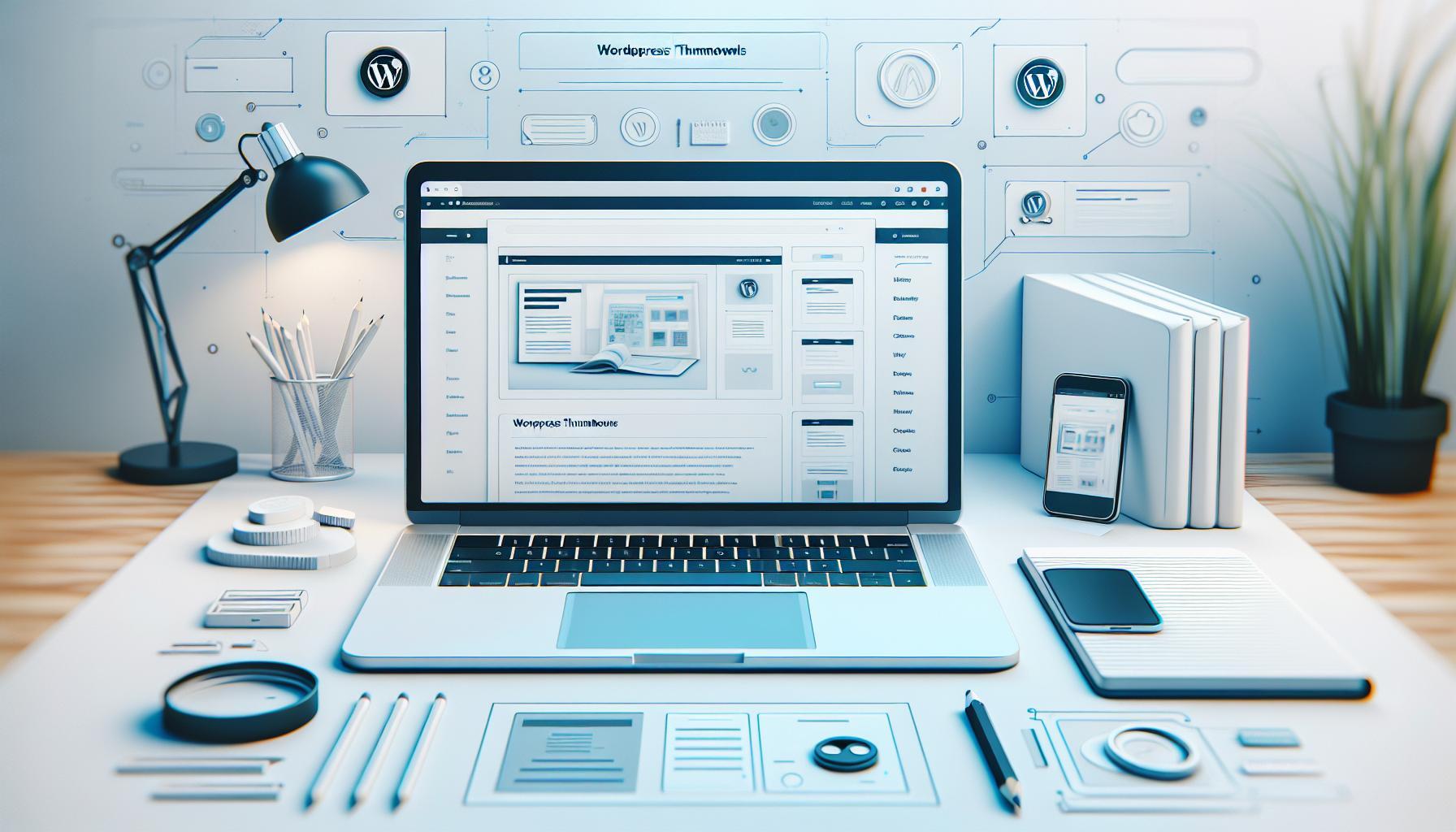In the world of WordPress, page titles play a critical role in navigation and SEO, but there are moments when you may want to hide them for a cleaner design. Whether you’re crafting a landing page, optimizing a portfolio site, or simply aiming for a minimalist aesthetic, knowing how to remove a page title can enhance your site’s visual appeal and user experience.
This tutorial will guide you through the straightforward process of removing page titles in WordPress, helping you achieve a polished look while maintaining functionality. You’ll discover practical techniques that are easy to implement, regardless of your level of expertise. From utilizing built-in settings to exploring useful plugins, we’ll cover all the necessary steps to clean up your pages and elevate your site’s design.
Let’s dive into these techniques and transform the way your content is presented, enhancing the reading experience for your visitors.
Understanding Page Titles in WordPress

A webpage title in WordPress serves as an essential point of reference, not just for visitors but also for search engines. Often displayed prominently in the browser tab and as the main link in search results, a well-crafted title can make a significant difference in how your content is perceived. In fact, it acts as a headline that informs users about the content they’re about to engage with, summarizing the essence of your page in just a few compelling words. This becomes even more critical in a crowded digital landscape where attention spans are short, and competition for clicks is fierce.
Understanding how page titles function within WordPress means recognizing their strategic role in both user experience and SEO. Page titles can influence click-through rates significantly-higher ranks in search engine listings might not translate to higher traffic if the title does not entice users. Thus, mastering the art of creating effective page titles is crucial, particularly when it comes to aligning them with your overall content strategy and ensuring they are optimized for search visibility.
When considering the management of your page titles, it’s important to note that WordPress provides several pathways for customization. This flexibility allows you to tailor titles to suit your branding while also enhancing clarity. Whether you’re looking to remove a page title entirely for aesthetic reasons or to optimize your SEO strategy, various methods exist to address these needs effectively. By exploring WordPress’s inherent features, utilizing plugins, or even adjusting custom code, you can achieve the desired look and functionality for your pages without sacrificing their searchability or usability.
Why Remove Page Titles? Benefits Explained

Removing page titles in WordPress can often enhance the visual appeal of your site and streamline the user’s experience. For many users, page titles may seem redundant or distracting, particularly on landing pages, certain product pages, or when a clean aesthetic is prioritized. By strategically hiding these titles, you can create a more focused presentation of your content, emphasizing the visuals or call-to-action elements without cluttering the interface.
Improved Aesthetic Appeal: One of the primary reasons to remove page titles is to achieve a minimalistic design that aligns with modern web aesthetics. Many websites benefit from a cleaner look where content takes center stage. For instance, portfolio sites, photography blogs, or eCommerce stores may choose to focus on images and products without the distraction of title headers.
Enhanced User Experience: Users appreciate a smooth and consistent browsing experience. In some cases, page titles do not add significant value to the content presented. By removing unnecessary titles, you can create an intuitive flow that guides users seamlessly through the content, making them more likely to engage with the material rather than be distracted by headers that don’t provide additional context.
Customization Flexibility: WordPress offers a variety of methods to modify or hide page titles. Whether through the customizer, page builders, or plugins, users can easily tailor their pages to reflect their unique branding and layout preferences. This flexibility ensures that whether you’re a novice or a seasoned developer, you can find a solution that fits your needs.
In summary, the decision to remove page titles can significantly influence site aesthetics and user interaction. By focusing on how the content is presented, site owners can foster a more engaging environment while also simplifying navigation for their visitors.
Methods to Hide Page Titles in WordPress

Removing page titles in WordPress can be a straightforward process that opens up a wealth of design possibilities, allowing you to craft a user experience tailored to your vision. There are several methods to achieve this, leveraging both the flexibility of WordPress themes and the power of various tools available within the platform. Each method can be tailored to suit your specific needs, whether you’re a novice seeking to make minor adjustments or an advanced user looking for greater control over your site’s layout.
One of the easiest ways to hide page titles is by utilizing the built-in WordPress Customizer. Navigate to Appearance > Customize in your dashboard. Depending on your theme, you may find an option specifically for hiding titles under sections like Layout or Header. Simply uncheck the box that displays the title on your site, and this change will be reflected instantly. Another efficient way is to use page builders like Elementor or Beaver Builder. These tools offer a user-friendly interface where you can simply drag and drop elements. In Elementor, for instance, you can edit the page, select your title widget, and either delete it or adjust the settings to disable its display.
Additionally, if you’re comfortable with a little bit of custom CSS, hiding titles can be achieved quickly via code. Head to Appearance > Customize > Additional CSS and input a simple rule such as:
css
.page-title {
display: none;
}
This will effectively hide the title across all pages. However, if you wish to target specific pages or posts, you can inspect the body classes in the HTML of the page you want to modify and adjust your CSS rule accordingly.
Plugins can also simplify the process of managing titles for less code-savvy users. For instance, the “Hide Title” plugin allows you to remove titles easily on a case-by-case basis directly from the page editor. After installing the plugin, a checkbox will appear in the editor for each page or post, enabling you to choose whether to display the title or not. This method is quite handy for those who want a quick solution without diving into code or theme settings.
In summary, WordPress offers a variety of methods to hide page titles, ranging from built-in features and visual editors to custom CSS and plugins. This flexibility not only helps enhance your site’s aesthetics but also provides a more meaningful and user-friendly navigation experience. By selecting the approach that best fits your technical ability and design goals, you can create a website that stands out and meets the needs of your audience.
Using WordPress Customizer to Adjust Titles
Navigating the WordPress Customizer can be a game-changer in your quest to adjust or remove page titles. This built-in tool not only allows you to preview changes in real-time but also provides a central location to tweak various aspects of your site’s design, making it an ideal first stop for anyone looking to refine their website’s appearance. Each WordPress theme may offer different features, but many will include settings explicitly dedicated to handling titles. By leveraging these capabilities, you can achieve a cleaner look and a more focused user experience.
To begin, access the WordPress Customizer by heading to your dashboard and clicking on Appearance > Customize. This will open a sidebar with various options tailored to your theme. Common sections that may include title settings are Layout or Header, but they can vary. Scan through the list until you find relevant controls. For example, you might see an option like Show Page Title-simply uncheck this option to hide titles across your site or specific pages if your theme supports it. Changes you make here will be reflected immediately in the live preview, allowing you to assess the impact on your design without needing to refresh or navigate away from the Customizer.
Additionally, if your current theme does not provide a direct option for removing titles, don’t worry. You can still make adjustments by incorporating some custom CSS. In the Customizer, look for a section labeled Additional CSS. Enter a simple code snippet like the following:
css
.page-title {
display: none;
}
This command effectively hides the title from all pages across your site. If your intention is to remove titles only on specific pages, you can target those by using the body classes that WordPress adds. For example, if you want to hide the title on a page with a specific ID, your code might look like this:
css
.page-id-123 .page-title {
display: none;
}
This flexibility allows you to customize your website’s title displays based on your unique needs and creative vision. By utilizing the WordPress Customizer, you can take control of your site’s title elements with ease, making sure it aligns perfectly with the aesthetic and functionality you aspire to achieve. Whether you’re creating a minimalist design or focusing more on imagery, these adjustments can help provide a more tailored and engaging experience for your visitors.
Removing Titles with Page Builders: A Step-by-Step Guide
When utilizing page builders to create and customize your WordPress site, the ability to remove page titles becomes a powerful tool for achieving a streamlined design. Often, these builders offer user-friendly interfaces to manage various elements, including titles, without needing to delve into coding. Understanding how to effectively hide or remove page titles can enhance your site’s visual appeal and user experience.
To remove titles using popular page builders like Elementor or Beaver Builder, follow these straightforward steps. Begin by editing the page where you want to hide the title. Once in the editor, look for the settings panel, which is typically found on the left side of the screen. In Elementor, for instance, you can find the option labeled “Page Settings” by clicking the gear icon in the bottom-left corner. This will lead you to a variety of settings related to the page’s layout. Here, you should see an option for “Hide Title.” Simply toggle this setting to “On,” and the title will be removed from the page.
Many page builders also enable you to customize the visibility of page elements further. For instance, in Beaver Builder, you can use the “Advanced” tab within the row or module settings. You’ll find an option to add CSS classes. You might enter a class like no-title and then write a small CSS snippet in your theme’s customizer under Appearance > Customize > Additional CSS:
css
.no-title {
display: none;
}
This approach allows for granular control, allowing you to hide titles on specific pages or sections only.
Additionally, if you’re using blocks or widgets within a page, check each block’s settings for options to display or hide titles. In Gutenberg, for instance, each block will have a toolbar at the top; click on the block settings (gear icon) in the sidebar and look for any visibility options. This flexibility lets you maintain a cohesive look throughout your site tailored to your design preferences.
Removing titles using page builders is an easy way to refine your site’s layout and focus on other content elements. Whether you’re cultivating a minimalist aesthetic or just want to emphasize imagery, these steps empower you to take full control over how your pages appear. Remember, experimenting with these settings can lead to finding just the right balance of information and visual appeal, elevating your website’s overall user experience.
Dealing with Title Issues in Theme Settings
Sometimes, removing page titles in WordPress can feel like a puzzle, especially when your theme settings seem to work against your vision. Users often encounter situations where simply toggling a setting in their page builder doesn’t yield the expected results. This discrepancy can stem from theme-specific configurations that override your attempts to hide titles. Understanding how to navigate these settings is crucial for achieving a clean, professional look.
First, explore your theme options by navigating to Appearance > Customize in your WordPress dashboard. Here, you may find specific sections related to titles, headers, or layout settings that could be managing title visibility across your entire site. Look for options like “Show Page Title” or “Hide Title,” as these can significantly affect how titles are displayed. If your chosen theme doesn’t offer this flexibility, you might need to delve into theme-specific documentation or support forums to gain insights into hidden features or workarounds.
If you don’t discover a straightforward solution through the Customizer, consider that some themes include built-in settings for individual pages or posts within the editor. Edit the page in question and check for a meta box-often located below the main content area-that addresses title visibility. If your theme supports it, you can selectively hide titles on a per-page basis without affecting the rest of your site.
In cases where these solutions fall short, custom CSS can be a powerful ally. Navigate to Appearance > Customize > Additional CSS and target the title element directly. You may need to inspect the page using your browser’s developer tools to identify the specific class or ID related to your title. For instance, using a CSS rule like this can effectively hide titles across your site:
css
.entry-title {
display: none;
}
Be cautious with this approach, as it will hide titles on every page using that particular class. If you need more refined control, consider incorporating additional CSS selectors or the previously mentioned .no-title class to limit its scope.
Tackling title visibility is about finding the right balance between your theme’s capabilities and your vision for your site. By using the WordPress Customizer, exploring page-specific settings, or implementing custom CSS, you can effectively manage how titles appear-or don’t appear-across your pages, creating a seamless user experience that aligns with your design objectives.
How to Hide Titles on Specific Pages
Sometimes, the aesthetics and structure of your WordPress site can benefit from a more streamlined approach, especially when certain pages don’t require a visible title. Whether you’re working on a landing page, a gallery, or any other unique content, hiding the title can enhance visual appeal and focus the user’s attention where it matters most. Here’s how you can achieve this on specific pages.
To start, many WordPress themes come with built-in functionality that allows you to hide titles on an individual page basis. After navigating to the page you wish to edit, look for a meta box labeled something like “Title Visibility” or “Hide Title.” This will often be found on the right side of the editor, below the main content area. If your theme supports it, simply check the appropriate option to hide the title, and update your page.
If your theme lacks this option, don’t worry! Custom CSS provides an effective alternative. Access the page you want to modify, and while in the WordPress dashboard, go to Appearance > Customize > Additional CSS. You can add CSS rules specifically for the page. For example, each page in WordPress has a unique class in the body tag that you can target. If the body class for the specific page is .page-id-10, you could add:
css
.page-id-10 .entry-title {
display: none;
}
This method allows you to hide the title solely on that page without affecting others.
Additionally, using page builders can simplify the process of hiding titles. Many popular page builder plugins like Elementor or WPBakery allow you to customize individual page settings. When editing the desired page, look for the settings that allow you to toggle off the title display directly within the builder interface, providing both ease and efficiency.
For those who want an even more tailored experience, consider utilizing plugins designed for title management. Plugins like “Hide Page And Post Title” enable you to remove titles from specific pages without any coding knowledge, which can be particularly helpful for users less familiar with CSS.
By applying these methods, you can efficiently manage page titles in WordPress, ensuring your website displays the content that resonates best with your visitors and maintains a clean, professional look.
Creating Title-Free Templates in WordPress
Creating a streamlined webpage without visible titles can significantly enhance aesthetics, especially for specific layouts such as landing pages, galleries, or marketing sites. A great way to achieve this is by developing title-free templates that you can apply across your site or to specific pages.
To begin creating a title-free template, you’ll first want to access your theme files. For users with some experience, a child theme is highly recommended to ensure your changes are preserved during theme updates. In the child theme’s `page.php` or `single.php` file, you can simply remove or comment out the line responsible for displaying the page title. This is often written as `the_title();`. For instance, you might find something like this:
“`php
“`
You can comment it out to disable it:
“`php
“`
This change affects all pages utilizing that template, but you can create a custom template specifically for title-free pages. Create a new file named `page-no-title.php`, copy the template structure from `page.php`, and make the necessary modifications. At the top, include a template name to easily identify it in your WordPress dashboard:
“`php
“`
After saving this new template file, you can apply it when editing or creating a new page in the WordPress editor. Simply choose “No Title” from the “Template” dropdown in the page attributes section.
Using CSS for a Fast Solution
If you prefer not to edit theme files, CSS offers a quick alternative for hiding titles on specific pages. Within your WordPress dashboard, go to Appearance > Customize > Additional CSS and add a rule targeting specific page IDs. For example:
“`css
.page-id-10 .entry-title {
display: none;
}
“`
Replace `.page-id-10` with the actual ID of the page where you want to hide the title. This method allows individual control without affecting other pages.
By combining template development with CSS customization, you can efficiently create a title-free experience tailored to your site’s unique needs. This approach enhances the user experience and allows you to focus on the core content, ultimately driving better engagement.
Utilizing Plugins to Simplify Title Management
Utilizing plugins to manage page titles in WordPress offers an efficient, user-friendly alternative to directly editing code or employing custom templates. For many users, especially those who may feel uncomfortable diving into PHP files or CSS tweaks, plugins can bridge the gap between advanced features and everyday site management, removing the complexity while still achieving professional results.
One of the most popular and versatile plugins for this task is Yoast SEO. This plugin not only provides robust SEO functionalities but also allows you to control the visibility of titles on your pages. Through its settings, you can easily toggle title visibility for each post or page without having to worry about breaking your site’s design. Moreover, the plugin offers valuable insights on how removing or altering titles may affect your site’s SEO, ensuring you make informed decisions.
Another excellent option is the Hide Title plugin, which does exactly what its name suggests. Once installed, this lightweight plugin allows you to hide the titles of pages and posts with just a checkbox. It’s intuitive and requires no coding knowledge, making it perfect for those who just want to streamline their design. To use it, simply install the plugin from your dashboard, activate it, and when editing a page or post, check the “Hide Title” option. This solution is especially handy for cases where you want to focus user attention elsewhere, such as on engaging visuals or call-to-action elements.
For users looking for more customization options, Elementor or other page builders often provide built-in functionality for managing titles. With drag-and-drop interfaces, these tools allow for dynamic website creation, where you can choose to suppress titles on a per-page basis effortlessly. By selecting a specific layout and adjusting your settings, you can create seamless designs that fit your overall branding strategy without the need for additional plugins.
In summary, utilizing plugins to manage page titles not only simplifies the process of design modification but also caters to various user experience levels, from beginners to more seasoned developers. By incorporating tools like Yoast SEO, Hide Title, or page builders such as Elementor, you can maintain control over your site’s aesthetics and functionality, creating a polished, professional-looking website that effectively engages visitors.
Best Practices for SEO When Removing Titles
When considering the removal of page titles in WordPress, it’s essential to understand the impact on SEO. Page titles serve a dual purpose: they not only inform visitors about the content but are also pivotal for search engines in understanding and ranking your pages. Striking a balance between aesthetics and optimization can significantly influence your site’s performance. Here are some best practices to keep in mind.
Maintain SEO Integrity
While removing page titles can make your pages look cleaner and more modern, it’s crucial to ensure that you’re not sacrificing crucial SEO elements. If you decide to hide titles, ensure that you’re either retaining the page title in an
tag elsewhere in the content or that you’re clearly informing search engines about the primary topic. For instance, consider using secondary headings or strategically placing keywords within the content to reinforce the page’s subject matter.
Use Dynamic Titles with Custom Fields
Instead of completely removing titles, think about using plugins that allow you to create dynamic titles that are visible only to search engines. Tools like Advanced Custom Fields can help you set up custom metadata for SEO purposes. This way, while visitors may not see a traditional title, search engines can still crawl relevant keywords, keeping your site optimized.
Do Not Remove Titles from Important Pages
In the context of SEO, not all pages require the same treatment. For high-impact pages such as your homepage, landing pages, or essential product pages, it’s generally advisable to keep the titles visible both for users and for search engines. Their titles often hold more SEO weight, so thoughtful consideration is necessary when determining which titles you can remove without penalties.
Monitor Your Analytics
After making adjustments, diligently monitor your website’s analytics for any changes in traffic or search rankings. Utilize tools like Google Search Console to track the impact of your decisions on search visibility. Should you notice a decline in performance, be prepared to make adjustments, such as re-adding titles or optimizing your content for clarity.
By thoughtfully implementing these strategies, you can enhance the user experience on your WordPress site while preserving and possibly improving your SEO performance.
Troubleshooting: What If Titles Don’t Disappear?
When you’re trying to hide page titles in WordPress and they persist despite your efforts, it can be both frustrating and perplexing. This issue often arises from a few common troubleshooting sources. To effectively address the problem, it’s essential to explore possible misconfigurations or overlooked settings that could be causing the titles to remain visible.
One of the first places to check is the theme settings. Depending on the theme you are using, there may be specific options for controlling the visibility of page titles. Navigate to Appearance > Customize and look for a section related to Header Settings or Page Settings. Some themes offer dedicated toggles for showing or hiding titles on specific pages, and it could be as simple as flipping a switch. If you are using a premium theme, consulting the theme’s documentation for specific instructions can provide additional clarity.
If your theme allows for title customization but the titles still show, consider checking for conflicts with other plugins you have installed. Plugins such as SEO tools or page builders may have their own settings affecting title visibility. Temporarily disabling these plugins can help isolate whether one of them is causing the issue. If the titles disappear upon deactivation, turn the plugins back on one by one to pinpoint the culprit.
Another potential cause for stubborn titles is caching, which may be storing an outdated version of your pages. If you are using a caching plugin, clear your site’s cache and refresh the page to see if the titles are still displayed. Additionally, if your hosting environment utilizes server-side caching, consider flushing the server cache as well.
Lastly, if none of these methods yield results, you might need to delve into your theme’s code. Access the Theme Editor under Appearance > Theme Editor and check the template files, particularly page.php or single.php, for any code that forces the title to display. Look for lines like the_title(); and comment them out with to see if that resolves the issue. However, proceed with caution when editing code; backing up your site beforehand is always a wise approach.
By systematically addressing these various aspects, you can effectively troubleshoot the issue of page titles not disappearing and achieve the clean, streamlined look you desire for your WordPress pages. Remember, patience is key in this process-each adjustment brings you one step closer to the perfect result.
Enhancing User Experience by Removing Titles
When considering the design of your WordPress site, it’s essential to focus on creating an intuitive and engaging user experience. One often-overlooked aspect is the page title, which can sometimes clutter your layout and distract from the main content. By thoughtfully removing page titles when they are not necessary, you can streamline design and enhance the overall aesthetics of your site. This not only contributes to a more modern look but also facilitates a smoother user journey through your content.
A clean and minimalist design can make your pages feel more open and inviting. For instance, a landing page focused on conversions may benefit from removing the page title to allow your call-to-action buttons to take center stage. This can lead to increased engagement and a higher likelihood of users completing desired actions. Additionally, artistic portfolios or visual-centric websites often prioritize visuals over text, making title removal a strategic choice to highlight featured works without distraction.
Moreover, an unobtrusive title can improve the perceived professionalism of your site. When users encounter well-organized content, they are more likely to trust the credibility of the information presented. This is particularly important for businesses aiming to create strong brand impressions. By removing unnecessary titles, you can also facilitate easier navigation, allowing visitors to flow seamlessly from one piece of content to another without visual hurdles that could disrupt their experience.
To implement this effectively, consider utilizing tools like page builders or custom templates that allow you to easily customize the display of page titles. Be sure to also keep user feedback in mind; if users report confusion or frustration, it might be worth reevaluating your title display strategy. Ultimately, enhancing user experience through title removal not only makes for a neater visual presentation but can lead to higher satisfaction rates among your visitors, fostering loyalty and repeat engagements with your content.
Frequently Asked Questions
Q: How do I hide the page title in WordPress without affecting my SEO?
A: To hide the page title in WordPress without compromising SEO, use custom CSS in your theme. You can add display: none; to the .page-title class in the WordPress Customizer under “Additional CSS.” This will visually remove the title while keeping it in the HTML for search engines.
Q: What happens to my SEO if I remove page titles in WordPress?
A: Removing page titles can impact SEO because titles contribute to your site’s structure and relevance. Instead of completely removing them, consider altering titles to include target keywords, enhancing both user experience and SEO. Explore best practices in the “Best Practices for SEO When Removing Titles” section of your article.
Q: Can I remove page titles on specific pages in WordPress?
A: Yes, you can remove page titles on specific pages by using a page builder like Elementor or by customizing individual page settings. Many themes also offer options to hide titles on a per-page basis in the page editor. Refer to the “How to Hide Titles on Specific Pages” section for detailed steps.
Q: Is there a plugin to remove page titles in WordPress effectively?
A: Yes, several plugins can help remove page titles effectively, such as “Remove Page Title” or “Title Remover.” These plugins simplify the process without needing code. Check out the “Utilizing Plugins to Simplify Title Management” section for plugin recommendations.
Q: How do I adjust titles using WordPress Customizer?
A: You can adjust titles using the WordPress Customizer by navigating to “Customize” then “Site Identity.” Here, you can change or hide the site title displayed on your pages. For detailed customization options, consult the “Using WordPress Customizer to Adjust Titles” section.
Q: What are the best methods to clean up my WordPress pages?
A: The best methods include hiding or customizing page titles, removing unnecessary widgets, optimizing images, and using a minimalist theme. Focus on structure and clarity to improve user experience, as discussed in your article.
Q: How can I ensure that hidden titles still provide functionality?
A: Hidden titles can provide functionality by maintaining their HTML structure, enabling screen readers and search engines to recognize them. Use CSS for visibility management while keeping titles relevant for search indexing.
Q: What troubleshooting steps should I take if page titles don’t disappear?
A: If page titles don’t disappear, first clear your browser cache and check for plugin conflicts. It may also be due to theme restrictions. The “Troubleshooting: What If Titles Don’t Disappear?” section covers additional diagnostic steps and solutions.
Future Outlook
Congratulations on mastering how to remove a page title in WordPress and streamline your site’s appearance! By implementing these techniques, you not only enhance the visual appeal of your pages but also improve user experience, leading to increased engagement. If you haven’t already, consider exploring our guide on optimizing page layouts for better aesthetics, or dive into best practices for using widgets to enhance functionality throughout your website.
Ready to take your WordPress skills to the next level? Sign up for our newsletter to receive expert tips, exclusive resources, and updates directly in your inbox. If you have any lingering questions or want to share your own success stories, please leave a comment below. Your feedback fuels our community, and we’re here to help you every step of the way! Don’t miss out on the opportunity to elevate your WordPress journey-let’s continue to build a site that truly stands out!