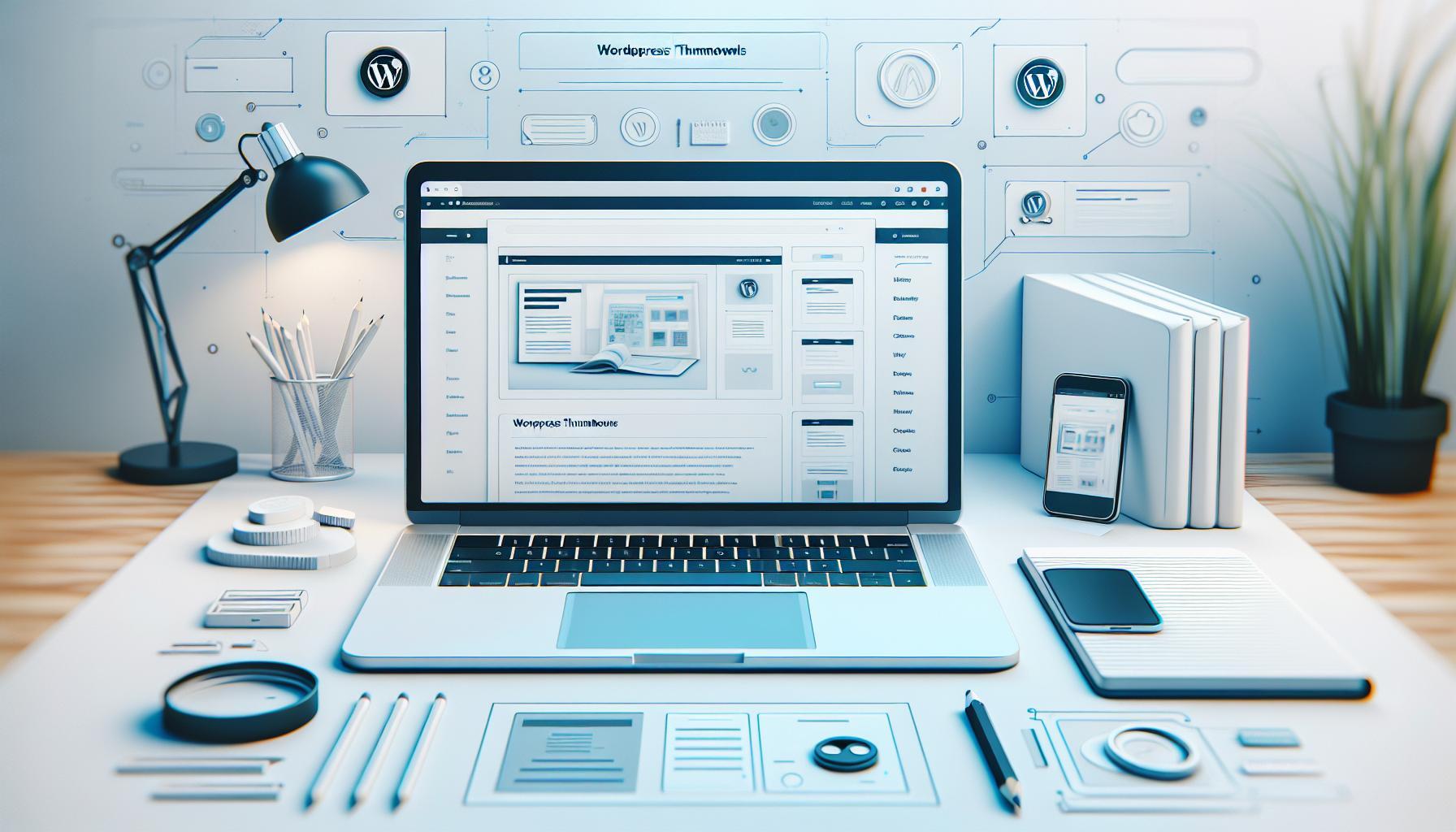When building your WordPress website, the images displayed in previews-specifically thumbnails-play a crucial role in attracting visitors and enhancing user experience. If you’ve ever questioned why a particular image appears or how to control which image represents your content, you’re not alone. Many users struggle with finding the right balance between aesthetics and functionality.
Understanding how WordPress handles image previews allows you to take control of your site’s visual appeal, ensuring that the images align with your brand and content message. This guide will explore the factors that influence thumbnail selection and provide you with practical steps to customize your images effectively. By mastering this aspect, you can significantly improve engagement on your website and create a more visually cohesive experience that resonates with your audience.
Understanding WordPress Thumbnail Settings

Creating an engaging online presence often hinges on your choice of images, particularly thumbnails, which serve as the visual entry point to your content. In WordPress, thumbnails automatically adapt to various layouts and devices, playing a crucial role in how your posts are displayed across the site. Understanding thumbnail settings is essential, as it not only impacts the aesthetics of your site but also affects user engagement and SEO.
In WordPress, the primary image shown in previews is often the “featured image,” which you can set for each post or page. This image provides a glimpse into your content, and it’s the first impression visitors will have. Users typically have the option to set featured images when creating or editing a post through the “Featured Image” panel located in the post editor. This setting allows you to choose images that best represent your content, contributing to a more cohesive and professional appearance.
To customize the way thumbnails appear, you can adjust the settings within your media library. WordPress allows you to create multiple image sizes, meaning you can tailor thumbnails for different contexts-such as blog previews, grid layouts, or social media sharing. Moreover, you can manage these sizes via the “Settings > Media” section of your dashboard, where you can define pixel dimensions for thumbnail, medium, and large images.
When dealing with multiple post types, achieving consistency across your site requires careful customization of thumbnail settings. For instance, if your site features products, events, or articles, different visual requirements may arise. This customization can be implemented through functions in your theme’s functions.php file or by using dedicated plugins. It’s advisable to keep the visual identity of your site in mind, ensuring that all thumbnails align with your branding while being optimized for quick loading times.
By prioritizing the right thumbnail settings, you not only enhance the aesthetic appeal of your website but also improve the overall user experience. Whether it’s through proper sizing, effective use of featured images, or utilizing plugins for control, understanding these elements will empower you to create an engaging and professional layout that captures users’ attention from the moment they land on your site.
What Thumbnails Are Shown in Previews?
When it comes to creating an enticing preview for your posts, understanding how WordPress selects which thumbnails to display is crucial. Thumbnails play a pivotal role in capturing the attention of your audience at a glance and can significantly influence click-through rates. WordPress primarily showcases the “featured image” as the thumbnail in various contexts, from post previews on your blog to social media shares. By strategically setting this image, you can ensure that it reflects your content’s essence and engages viewers effectively.
To set a featured image, simply open the post editor and locate the “Featured Image” panel on the right-hand side. This allows you to upload or choose an image from your media library, ensuring that the selected thumbnail aptly represents your content. It’s important to remember that while the featured image is the default choice, other images within the post can also be used for thumbnails, depending on your theme’s settings or any specific plugins you may employ.
The aspect ratio and dimensions of your thumbnails can vary based on your theme’s design, so it’s wise to refer to your theme documentation to align your images with the recommended specifications. This ensures that your thumbnails display correctly across different devices and screens, enhancing the visual consistency of your website. Moreover, many themes offer customizable options for thumbnail layout, giving you the flexibility to adjust how thumbnails appear, whether in a grid format or as part of a single post layout.
Maintaining a uniform thumbnail appearance across different post types not only strengthens your site’s aesthetic but also fosters user familiarity. For example, if your site features a mix of articles, products, and gallery posts, using distinct featured images that uphold a consistent style helps establish a cohesive visual identity. This way, returning visitors can instantly recognize your content, reinforcing both brand recall and user engagement. By thoughtfully selecting and customizing thumbnails, you enhance the overall effectiveness of your content presentation and invite readers to dive deeper into your site.
The Importance of Featured Images in WordPress
In the digital landscape where a split-second decision determines the fate of your content, the role of featured images in WordPress cannot be overstated. A well-chosen image not only serves as a visual representation of your post but also acts as a powerful tool to attract visitors. Studies show that articles with engaging images receive 94% more total views than those without. This highlights the importance of selecting compelling featured images that resonate with your content and audience.
By utilizing featured images wisely, you strengthen your content’s appeal across various platforms. When shared on social media, the featured image becomes the face of your article, directly influencing click-through rates. Moreover, a consistent style of featured images across your posts helps to cultivate a recognizable brand identity, making your site more memorable to visitors. This brand recognition can significantly enhance user loyalty and engagement, encouraging repeat visits and interactions.
For optimal effectiveness, consider the theme’s layout and the specific dimensions recommended in its documentation. Adhering to these guidelines ensures that your images display correctly across devices, enhancing user experience. Additionally, explore the many customization options available, including image from media library or direct uploads, to find the most impactful visuals for your posts. By approaching your featured images with intention and creativity, you transform them from mere decorations into pivotal components of your content strategy, inviting deeper reader exploration and connection.
How to Set Up Featured Images
Setting up featured images in WordPress is a straightforward yet impactful way to enhance the visual appeal of your content. These images act as the first point of contact for your audience, often leading to increased engagement. The process of configuring featured images hinges on a few key steps that ensure your chosen visuals effectively represent your posts.
To start, navigate to your WordPress dashboard and open the post or page editor for the content you wish to enhance. Look for the “Featured Image” module typically located on the right-hand side of the editor screen. If you don’t see this option, you may need to ensure it is enabled in your screen options. Once located, click on “Set Featured Image.” This action will open the WordPress Media Library, where you can either select an existing image or upload a new one from your device. It’s important to choose an image that is not only visually appealing but also relevant to your content.
After selecting an image, you have the opportunity to edit its metadata, such as the title, caption, and alt text. Including descriptive alt text is crucial, as it improves accessibility for users who rely on screen readers and can also enhance your SEO efforts. Once you feel satisfied with your selection and any adjustments made, simply click “Set Featured Image” to finalize your choice. This image will now represent your post in previews and on the homepage, depending on your theme’s configuration.
To maximize the effectiveness of your featured images, be mindful of the recommended image dimensions provided by your theme. Many themes have specific requirements for optimal display, and adhering to these can prevent cropping or distortion. Regularly testing how images appear across different devices is also beneficial, especially as mobile traffic continues to grow. By investing the time to properly set up featured images, you create a more engaging experience for your visitors, encouraging them to explore your content further.
Customizing Thumbnails for Different Post Types
When it comes to showcasing content on your WordPress site, the thumbnail images you choose can dramatically impact your post’s appeal and engagement. Each post type may require a different approach to thumbnail customization based on its unique characteristics and intended audience. Understanding how to tailor thumbnails accordingly can significantly enhance viewer interest and interaction.
First, consider the different types of content you might be publishing-blog posts, portfolios, product pages, or events-each can benefit from a distinct thumbnail strategy. For example, a portfolio page might highlight visually striking images to attract potential clients or viewers, while a blog post could prioritize a scene that encapsulates the article’s theme. By customizing the featured images for each post type, you create a consistent and professional look across your site that aligns with user expectations. For instance, product thumbnails should feature the products prominently to catch the eye, while blog posts might utilize more abstract or thematic images that resonate with the narrative.
Next, implementing specific dimensions for thumbnails based on post types is crucial. Many WordPress themes come with preset thumbnail sizes, but you may want to adjust these sizes in your theme’s settings or by using custom CSS to suit your design needs. This ensures that images don’t appear stretched or cropped awkwardly and that they display well across various devices. Using plugins like “Regenerate Thumbnails” can also help you manage and update image sizes without manually re-uploading images.
Lastly, don’t forget about user experience and interactivity. A dynamic thumbnail can draw in viewers, but you also want these images to load quickly and maintain quality. Tools like image compression plugins can assist in optimizing images without sacrificing quality. Engaging in A/B testing for different thumbnails can reveal which images resonate more with your audience, allowing you to continuously refine your strategy for better engagement rates.
By carefully , you leverage the visual storytelling potential of your content, fostering a more engaging environment for your visitors and encouraging deeper interaction with your site.
Using Plugins to Control Thumbnails Effectively
Using a diverse range of plugins can significantly enhance your control over thumbnails in WordPress, ensuring that your site not only looks good but also performs optimally. Many users often encounter frustrations when their previews don’t reflect the intended thumbnail image, resulting in a less engaging and professional appearance. Fortunately, leveraging the right plugins provides solutions that cater to various needs, such as resizing, regenerating images, or customizing the behavior of thumbnails based on specific criteria.
One of the most popular plugins for managing thumbnails is Regenerate Thumbnails. This plugin allows you to easily regenerate the thumbnail sizes for your existing media files, which is particularly useful after changing your theme or adjusting your thumbnail dimensions in settings. Sometimes, you might upload an image and find that it doesn’t appear as anticipated on your site; this plugin can help fix that by creating fresh thumbnail versions. Simply install the plugin, navigate to the dashboard, and choose to regenerate thumbnails for all images or just select specific ones.
Another invaluable tool is the Simple Image Sizes plugin. This plugin offers the ability to create custom image size settings, making it easier to set different dimensions for various post types and formats. For example, if you’re posting videos, you might want a different thumbnail size than you would for a standard blog post. With Simple Image Sizes, you can define these sizes in the WordPress media settings, and adjust how these images display within your theme. This customization ensures that your thumbnails align with your site’s design without compromising the image quality or aspect ratio.
When managing thumbnails, don’t overlook plugins focused on performance, such as Smush. Image optimization plugins help reduce file sizes without sacrificing quality, ensuring that your thumbnails load quickly. A fast-loading website is crucial not just for SEO but also for user satisfaction. By compressing your image files, you provide a smoother browsing experience, which can enhance engagement and encourage visitors to stay longer on your site.
Lastly, consider using A/B testing plugins to experiment with different thumbnails for the same content. Tools like Nelio A/B Testing allow you to test which images attract more clicks and engagement. By analyzing the performance of multiple thumbnail options, you can refine your content strategy based on real data, ultimately leading to better engagement and user interaction.
Incorporating these plugins effectively addresses common thumbnail management concerns in WordPress, making it easier to achieve a polished, professional look across your site. With the right tools at your disposal, you can tailor your thumbnails precisely to your needs, enhancing your site’s appeal and functionality.
Best Practices for Thumbnail Image Sizes
Choosing the right thumbnail image sizes is crucial for ensuring your WordPress site looks polished and professional. Thumbnails serve not only as visual bait but also impact loading times and user engagement. By following best practices for image dimensions and file sizes, you can take significant strides towards improving your site’s overall performance.
Firstly, understanding the context of your thumbnails is essential. Depending on your theme and layout, the dimensions can vary. A common recommendation for most themes is to use a thumbnail size of 150 x 150 pixels for standard blog posts. However, for featured images, which often appear prominently at the top of posts, a size around 1200 x 628 pixels is effective. This ensures that your images appear clear and vibrant across devices without compromising speed. Remember that using larger images can sometimes lead to unnecessary loading times; therefore, balancing quality with size is key.
To help manage image sizes, utilize the built-in WordPress functionality found in the Media Settings. Here, you can set custom sizes for thumb, medium, and large images, tailoring these dimensions to fit your theme’s requirements. Additionally, when uploading images, consider their file format. For high-quality images, JPEG is often preferred because it provides a good balance between quality and file size. In contrast, PNG is ideal for images that require transparency but may result in larger files.
Compressed images also dramatically improve loading speeds. You can harness plugins like Smush or ShortPixel to automatically optimize images upon upload. This ensures that your thumbnails remain crisp while minimizing the impact on page performance. It’s worth noting that faster loading times not only enhance user experience but also contribute positively to your SEO, boosting your chances of ranking higher in search results.
Incorporating responsive design principles is another best practice worth mentioning. With users accessing websites across various devices, utilizing the srcset attribute in your
Troubleshooting Thumbnail Display Issues
When it comes to displaying thumbnails correctly in WordPress, many users encounter frustrating issues that can obscure the visual appeal of their content. Whether thumbnails are not appearing as expected, displaying the wrong images, or not rendering at all, identifying the cause of these problems is crucial for maintaining a polished website. Understanding common pitfalls and knowing how to troubleshoot will empower you to resolve these issues swiftly, ensuring that your site looks professional and engaging.
One frequent cause of thumbnail display issues is related to image sizes and settings. WordPress allows you to define several different image sizes (thumbnail, medium, large) within the Media Settings section of the dashboard. If your thumbnails do not appear as intended, first check these settings to ensure they match the dimensions needed by your theme. To do this, navigate to Settings > Media and adjust the thumbnail dimensions. After making changes, you may need to regenerate the thumbnails using a plugin like Regenerate Thumbnails, which applies the new settings to existing images.
Another common issue may stem from caching plugins or browser caching. Sometimes, cached files can prevent new changes from appearing on the frontend of your site. Clearing your WordPress cache from your caching plugin’s settings can often help display the correct thumbnails. Additionally, advise your users to clear their browser cache or refresh their page while bypassing the cache (by pressing Ctrl + F5 or refreshing the page with Shift held down) to see the latest updates.
Also, consider any theme-specific settings that may override default WordPress controls. Some themes come with their own options for managing thumbnails. To check this, visit the Appearance > Customize section of the WordPress dashboard. Look for any settings labeled “Featured Images” or “Thumbnail Options” that may influence how images are displayed. Make sure your featured images are selected correctly for the specific posts in question.
Lastly, verify that your plugins are not causing conflicts. Certain plugins can interfere with the output of thumbnails, especially those related to SEO, caching, or other media-related functions. To troubleshoot this, try temporarily deactivating your plugins (except essential ones) and check if the issue persists. If thumbnails display correctly after deactivating certain plugins, reactivate them one by one to identify the source of the conflict.
By following these troubleshooting steps, you can systematically address thumbnail display issues on your WordPress site, restoring its visual integrity and enhancing user engagement. Remember, technical challenges are common in web development, and each solution you implement deepens your understanding and confidence in managing your site.
Advanced Techniques: Custom Thumbnail Functions
When it comes to enhancing the way thumbnails are handled in WordPress, custom thumbnail functions can provide a more tailored approach to displaying images in previews. This flexibility allows you to manipulate the default behavior of thumbnails, ensuring that your content stands out in a crowded digital landscape. For example, you may want to create a specific thumbnail size or apply unique styling to fit your theme’s aesthetics, or even conditionally display different thumbnails based on the content type.
To create custom thumbnails, you can use the addimagesize() function, which must be called in your theme’s functions.php file. This method enables you to define additional image sizes, which can be particularly useful for responsive designs or specific layouts. Here’s a simple example:
php
function mycustomimagesizes() {
addimagesize('custom-size', 300, 200, true); // Custom size with cropping
}
addaction('aftersetuptheme', 'mycustomimagesizes');
In this case, 300 and 200 represent the width and height, respectively, while true indicates that WordPress should crop the image to fit these dimensions. Once you’ve set up your custom sizes, you can implement them in your post formatting using the thepostthumbnail() function. Just provide your new size name as a parameter:
php
if ( haspostthumbnail() ) {
thepostthumbnail('custom-size');
}
Creating Dynamic Thumbnail Logic
Consider employing logic to display different thumbnails based on the content type or categories. Using conditional tags can enhance user experience by delivering the most relevant image. Here’s a snippet that illustrates how you might approach this:
php
if ( haspostthumbnail() ) {
if ( incategory('gallery') ) {
thepostthumbnail('large'); // For gallery posts
} else {
thepostthumbnail('custom-size'); // Default for other posts
}
}
This strategy allows for more dynamic content presentation, ensuring that the most appropriate image is shown based on the context of the post.
Advanced Customizations
Beyond just changing sizes and types, advanced developers can manipulate thumbnail generation using filters. For instance, the intermediateimagesizesadvanced filter gives you control over the image sizes that WordPress generates. Here’s how you might use it effectively:
php
function filterimagesizes($sizes) {
unset($sizes['mediumlarge']); // Removing a default size, if desired
return $sizes;
}
addfilter('intermediateimagesizesadvanced', 'filterimagesizes');
This customization can significantly streamline your media library by limiting the number of generated sizes to only what you need.
Adopting these advanced techniques provides you with enhanced control over how images are used across your site. By effectively customizing thumbnail functions, you not only enhance your website’s visual experience but also improve load times and overall performance, making sure your audience has the best possible view of your content. Every adjustment you implement, no matter how small, can lead to a more polished and engaging interface, reflecting a thoughtful approach to web design and user experience.
Testing and Previewing Thumbnails Before Publishing
Testing your thumbnails before publishing is essential to ensure that your website’s visual presentation aligns with your content strategy and meets your audience’s expectations. Have you ever published a post only to realize the thumbnail displayed incorrectly or didn’t resonate with your audience? This can detract from user engagement, making it crucial to check thumbnails in the preview stage.
Utilizing the Preview Feature
WordPress provides a robust preview feature that allows you to see how your post looks with the selected thumbnail before it goes live. Navigate to the post editor and click the Preview button. This view will display your post as it will appear on your site, giving you the opportunity to confirm that the correct featured image is shown. If you’re using a custom layout or specific themes, check how the thumbnail integrates with other elements like titles and text. Don’t forget to look for responsiveness across various devices by using the responsive design view, usually accessible through your browser’s developer tools.
Checklist for Thumbnail Validation
As you preview your post, consider these aspects to ensure your thumbnails will function effectively:
- Image Size: Ensure the dimensions are appropriate for your layout. Using thumbnails that are too small can make them look pixelated, while oversized images may not fit well.
- Relevance: Choose thumbnails that represent the content of your post accurately. Misleading images can confuse readers and result in high bounce rates.
- Loading Time: Check the loading speed of images. Thumbnails should be optimized to improve page load times while maintaining quality. Tools like Google PageSpeed Insights can help analyze this.
- Visual Consistency: Ensure your thumbnails align with your brand’s aesthetic and the overall theme of your website. Consistent image styling fosters a cohesive look and feel.
Troubleshooting Thumbnail Issues
There may be instances where your thumbnail does not display as intended even when everything seems correct in the preview. Common issues include caching problems or misconfigured settings in your theme. If you experience this, try clearing your browser cache or checking any caching plugins you might be using. Additionally, ensure your theme settings properly reference the featured image, as some themes may have unique implementations.
Embarking on this systematic approach to testing and previewing thumbnails can significantly improve your content’s visibility and attractiveness. By taking the time to verify thumbnail settings before publication, you stand a better chance of enhancing user engagement and ensuring that your visual storytelling aligns perfectly with your written content.
Optimizing Thumbnail Images for Better Performance
To maintain an engaging and user-friendly WordPress site, optimizing thumbnail images is crucial not only for aesthetics but also for performance. Properly optimized images can significantly enhance loading times and how your content is perceived by visitors. A striking thumbnail can capture attention, but if it loads slowly, it may deter users before they even see it. Thus, understanding the right techniques for thumbnail optimization can dramatically improve both the speed and user experience on your website.
One of the first steps in optimizing thumbnail images for performance is to ensure their dimensions are appropriate for your theme and layout. WordPress automatically generates several sizes of each image upon upload, but it’s essential to select the correct thumbnail size in your media settings. Using the right size prevents WordPress from having to resize images on the fly, which can slow down page loading speed. You can set preferred image dimensions by navigating to Settings > Media in your WordPress dashboard, where you can adjust the sizes for thumbnail, medium, and large images.
Another important aspect to consider is image compression. Tools like Smush, EWWW Image Optimizer, or ShortPixel can help reduce the file size of your thumbnails without sacrificing quality. These plugins work by stripping unneeded data from images, thus lowering their resource demand. Furthermore, formats like WebP provide superior compression and quality compared to traditional JPEG or PNG formats, which makes them an excellent choice for web use. By converting your thumbnails to WebP, you can achieve faster load times and better performance.
The loading speed of your site can also be improved by using lazy loading techniques for thumbnails. This method ensures that images are only loaded when they enter the viewport of the browser, reducing initial loading time and saving bandwidth. WordPress includes native lazy loading in the most recent versions, but you can enhance it further by utilizing plugins such as a3 Lazy Load.
Finally, always test your site’s speed after implementing these optimizations. Use tools like Google PageSpeed Insights or GTmetrix to analyze how your thumbnails impact page performance. This will give you actionable insights and areas for further improvement. A well-optimized thumbnail not only attracts users but also contributes to a faster, more responsive website-a critical factor in today’s web landscape where user experience directly affects engagement and retention.
By following these optimization strategies, you can ensure that your thumbnails not only look great but also perform efficiently, enhancing the overall performance of your WordPress site.
Exploring Responsive Thumbnail Techniques
When it comes to ensuring that your WordPress site looks great across different devices, employing responsive thumbnail techniques is essential. With the diverse landscape of screen sizes-from desktops to tablets and smartphones-having thumbnails that adapt and remain visually striking is critical not just aesthetically but also for user experience. A well-optimized thumbnail improves engagement and lowers bounce rates, effectively enhancing your site’s performance.
To create responsive thumbnails, start by utilizing CSS media queries, which allow you to specify different styles based on screen size. For instance, you can set different sizes for your thumbnails using the following code snippet:
“`css
img.responsive-thumbnail {
width: 100%;
height: auto;
}
“`
This simple style ensures that your images scale proportionally, maintaining their aspect ratio while filling the width of their parent container. Coupled with WordPress’s built-in support for different image sizes, you can designate specific thumbnail dimensions in your media settings that correspond to common screen sizes, allowing WordPress to serve the most appropriate thumbnail based on the user’s device.
Another technique involves using the `srcset` attribute in your image tags. This allows you to specify a list of image sources for different screen resolutions, enabling browsers to select the most appropriate one based on the device’s capabilities. Here’s an example of how you can implement this in your theme’s code:

With this markup, you define multiple image sizes to be used, allowing browsers to load the image that best fits the screen width, thus optimizing loading times and performance.
Additionally, consider the use of plugins that enhance responsiveness, such as WP Retina 2x, which ensures that users see the best possible image quality without manually adjusting the sizes. Always remember to test how your thumbnails appear across various devices to spot any inconsistencies and fine-tune these settings as necessary. Using browser developer tools, you can simulate different screen sizes and confirm that your responsive thumbnails function seamlessly across the board.
By adopting these responsive thumbnail techniques, you not only enhance the visual appeal of your WordPress site but also create a more inclusive and optimized experience for all visitors. Embracing such practices not only aligns with modern web standards but plays a significant role in usability and site performance, ultimately contributing to the success of your digital presence.
Frequently asked questions
Q: What thumbnail image does WordPress use for previews?
A: WordPress typically uses the featured image as the thumbnail that appears in previews. If no featured image is set, it may default to the first image uploaded in the post. You can control this by ensuring a featured image is designated for each post.
Q: How can I change the default thumbnail image in WordPress?
A: To change the default thumbnail, go to the post edit screen, select “Set featured image” from the right sidebar, and choose the desired image from your media library. This will update the thumbnail used in previews and on archive pages.
Q: Why is my thumbnail not showing in WordPress previews?
A: If your thumbnail isn’t showing, ensure a featured image has been set for the post. Also, check for plugin conflicts and theme settings that might override thumbnail display options. Clearing your cache may also help resolve this issue.
Q: Can I customize the thumbnail size in WordPress?
A: Yes, you can customize thumbnail sizes by navigating to “Settings” → “Media” in your WordPress dashboard. Here, you can specify the width and height for thumbnails, which will affect how they appear in previews and on your site.
Q: How do plugins help manage WordPress thumbnail images?
A: Plugins like Regenerate Thumbnails and Custom Post Type UI allow you to easily manage, resize, and customize thumbnails based on post types. They provide additional options for displaying thumbnails on various pages, enhancing your site’s visual appeal.
Q: What are best practices for thumbnail image sizes in WordPress?
A: Best practices suggest that thumbnails should ideally be 150 x 150 pixels for proper display across most themes. Ensure images are optimized for web to enhance loading speed without sacrificing quality.
Q: How can responsive thumbnails improve my WordPress site?
A: Responsive thumbnails automatically adjust to fit different screen sizes, ensuring a consistent presentation on mobile and desktop devices. Use CSS and plugins to implement responsive design for better user experience.
Q: What should I do if my thumbnails look stretched or blurry?
A: To avoid stretched or blurry thumbnails, always use images that match the recommended dimensions. You can also regenerate thumbnails using a plugin if you change the size settings in your media options.
The Conclusion
Mastering thumbnail control in WordPress empowers you to enhance your site’s visual appeal and engagement. By selecting the right images for previews, you can significantly impact user clicks and overall site performance. If you’re eager to dive deeper, check out our guides on optimizing WordPress images and customizing post formats to further boost your site’s effectiveness.
Ready to take your WordPress skills to the next level? Subscribe to our newsletter for the latest tips and exclusive resources. Don’t hesitate to share your thoughts or questions in the comments below-your insights could spark valuable discussions in our community. Explore more about effective content strategies that resonate with your audience and drive conversions. Your journey to an optimized WordPress experience starts now!